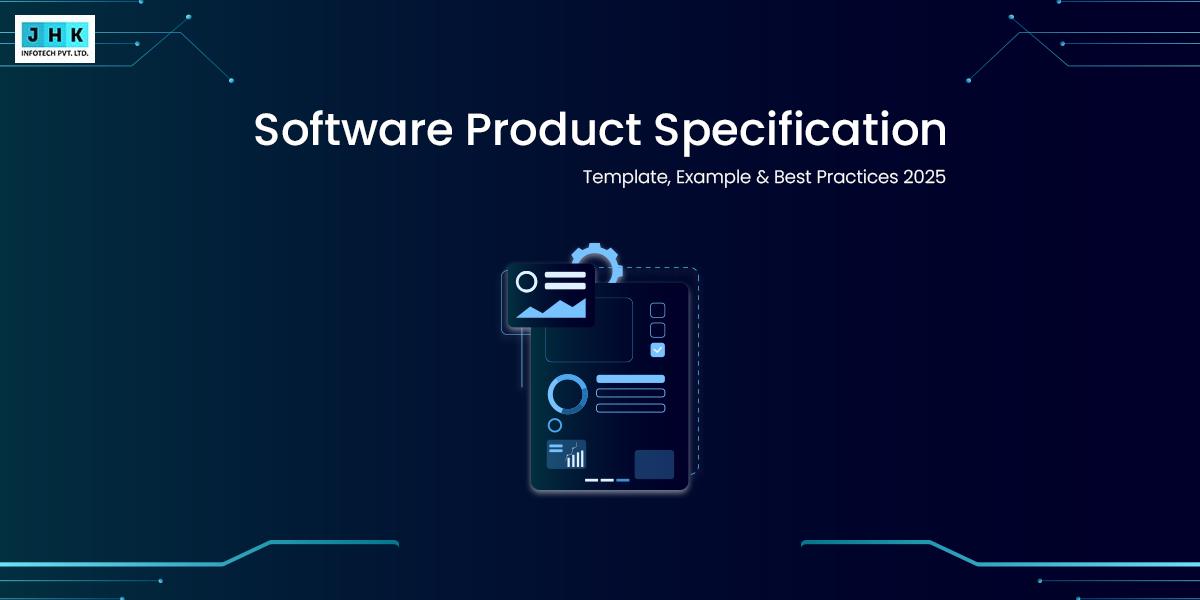How to increase upload size in wordpress: Step-by-Step Guide

Struggling with the frustrating limitation of file sizes in WordPress? If you’ve ever encountered the dreaded error message when trying to upload a large image, plugin, or theme, you’re not alone. For many WordPress users, this is a common issue, but the good news is, there’s a simple solution. In this how to increase upload size in WordPress guide, you’ll discover the step-by-step process that will empower you to boost your upload limit and overcome this challenge once and for all.
Whether you’re managing a personal blog or a business site, knowing how to increase upload size in WordPress is essential for seamless website management and avoiding roadblocks when uploading high-resolution images, media files, or large backups. Imagine uploading large files with ease, without the constant need for resizing or compressing your content. This guide will walk you through different methods—from modifying configuration files to utilizing WordPress plugins—ensuring you have multiple strategies at your disposal. Ready to break free from upload limitations? Let’s dive into the straightforward steps to enhance your WordPress experience and optimize your site for success.
Understanding the Importance of Upload Size in WordPress
In the dynamic world of website management, the upload size limit in WordPress plays a pivotal role. Whether you are adding high-resolution images, videos, or large plugin files, this limit governs how much data can be uploaded at a time. A restricted upload size can stifle your creativity, limit your functionality, and negatively impact user experience. Understanding this constraint is essential for ensuring your website operates at its full potential, seamlessly accommodating the growing demands of modern web content.
Common Scenarios Requiring Larger Upload Sizes
Larger upload sizes become essential in various scenarios, such as uploading HD videos for tutorials, adding custom themes, or installing feature-rich plugins. Ecommerce websites often face the need to upload extensive product catalogs, while media-heavy blogs require frequent updates with high-quality visuals. Even developers deploying backups or migrating websites encounter situations where default limits prove insufficient. These real-world examples underscore the necessity of addressing upload size limits in WordPress.
Checking Your Current Upload Size Limit
How to Find the Default Upload Size in WordPress
WordPress allows you to view your current upload size limit through the Media Library. Navigate to Media > Add New in the dashboard, and you’ll see the maximum file size displayed beneath the upload box. This simple step provides clarity on whether the default settings meet your needs or require adjustments.
Tools to Verify Current Upload Limits
For a more detailed analysis, tools such as PHP Info plugins or hosting dashboards like cPanel provide deeper insights into your server’s configurations. These tools display critical parameters, including upload_max_filesize and post_max_size, enabling you to understand the root of any limitations.
Reasons for WordPress Upload Limitations
Server-Level Restrictions and Their Impact
Hosting servers impose limits on upload sizes to prevent resource misuse and ensure fair usage among users. Shared hosting plans often have lower thresholds, while VPS and dedicated servers offer more flexibility. These server-level restrictions are the primary bottlenecks affecting WordPress upload limits.
PHP Configuration and Default Settings
PHP, the backbone of WordPress, uses configuration directives like upload_max_filesize and post_max_size to determine upload constraints. The default values for these settings are often conservative, designed to balance performance and security. Adjusting these parameters is necessary to meet specific website requirements.
WordPress-Specific Constraints
WordPress itself has certain predefined limits that may further restrict uploads. These constraints are often a result of its internal architecture, designed to maintain compatibility across diverse hosting environments. Understanding these limits helps in pinpointing the exact areas needing modification.
Methods to Increase Upload Size in WordPress
Modifying PHP Configuration Files
Accessing and Editing the php.ini File
The php.ini file serves as the fundamental configuration framework for PHP, dictating its core operational parameters. Access it via your server’s file manager or SSH terminal. Locate parameters such as upload_max_filesize and post_max_size, and increase their values to accommodate your needs.
Key Parameters to Adjust: upload_max_filesize and post_max_size
upload_max_filesize: Defines the upper limit for the size of a single file.post_max_size: Specifies the aggregate limit for post data, encompassing multiple files. Ensure these values are aligned to avoid conflicts.
Testing Changes After Modifying PHP.ini
Restart your server after making changes to apply the new settings. Use a test file to verify the updated upload size limit through WordPress.
Editing the .htaccess File
What is .htaccess and Why It Matters
The .htaccess file serves as a potent configuration tool employed by Apache servers. It allows users to make localized changes without accessing global server settings, making it an accessible solution for upload size adjustments.
Steps to Add Upload Size Parameters to .htaccess
Add the subsequent lines to your .htaccess file:
php_value upload_max_filesize 64M
php_value post_max_size 64M
Save the changes and verify the results through WordPress.
Precautions While Editing .htaccess
Mistakes in .htaccess can crash your site. Always create a backup before making modifications, and ensure your syntax is correct.
Using WordPress Functions File
Understanding functions.php and Its Role
The functions.php file is a theme-specific file that enables customization without accessing server-level settings. It’s a practical option for increasing upload limits directly from your WordPress dashboard.
Adding Custom Code to Increase Upload Size
Add the following snippet to your functions.php file:
@ini_set('upload_max_filesize', '64M');
@ini_set('post_max_size', '64M');
This approach is simple yet effective for users without server access.
Updating Server Settings
Adjusting Settings on cPanel for Shared Hosting Users
In cPanel, locate the PHP settings or MultiPHP INI editor. Update the relevant parameters and save the changes. This method is ideal for users on shared hosting plans.
Configuring Upload Limits on VPS and Dedicated Servers
For VPS and dedicated servers, use SSH to access configuration files directly. This approach offers greater control and precision, enabling you to fine-tune settings to your exact requirements.
Utilizing WordPress Plugins
Overview of Popular Plugins for Upload Size Adjustment
Plugins like Increase Max Upload File Size and WP Maximum Upload File Size simplify the process of increasing limits without requiring technical expertise.
Step-by-Step Guide to Using a Plugin for File Limit Changes
Install and activate the plugin, navigate to its settings, and adjust the upload size. Plugins often provide user-friendly interfaces for effortless configuration.
Pros and Cons of Using Plugins
Although plugins offer convenience, they can introduce additional strain on your website’s performance. Evaluate their impact on performance and compatibility before installation.
Contacting Your Hosting Provider
When to Involve Your Hosting Provider
If server-level restrictions prevent you from increasing limits, contact your hosting provider for assistance. They can often adjust configurations on your behalf.
Questions to Ask for Increasing Upload Limits
- What are the maximum upload limits for my hosting plan?
- Can you adjust PHP settings to accommodate larger uploads?
Advanced Server Configurations
Nginx Configuration for Higher Upload Sizes
Update the nginx.conf file with directives like client_max_body_size to allow larger uploads. Reboot the server to implement the changes effectively.
Apache Configuration for Optimized File Management
Modify the httpd.conf file, increasing LimitRequestBody to raise upload limits for Apache-based servers.
Troubleshooting Common Upload Issues
Identifying Errors Related to File Upload Size
Error messages such as “File exceeds maximum upload size” indicate configuration issues. Examine the log files to identify the root cause of the issue.
Fixing Upload Limit Errors After Applying Changes
Ensure consistency across all configurations, including PHP, WordPress, and server settings. Misaligned values can cause persistent errors.
Best Practices for Debugging Upload Problems
Leverage staging environments to evaluate modifications prior to implementing them on your live website. This minimizes the risk of downtime.
Best Practices for Large File Management
Compressing Files Before Uploading
Tools like TinyPNG and HandBrake help compress images and videos, ensuring faster uploads and reduced storage demands.
Managing Media Library to Avoid Overhead
Regularly clean up unused files and organize your media library to improve site performance.
Alternatives to Hosting Large Files Directly
Consider using content delivery networks (CDNs) or external storage solutions like Dropbox for hosting large files.
Final Thought
From modifying PHP files to using plugins, there are numerous ways to increase upload size in WordPress
Effective file management practices ensure a seamless user experience and reduce server strain.
By implementing these strategies, you can unlock the full potential of your WordPress site, accommodating the demands of modern content creation.