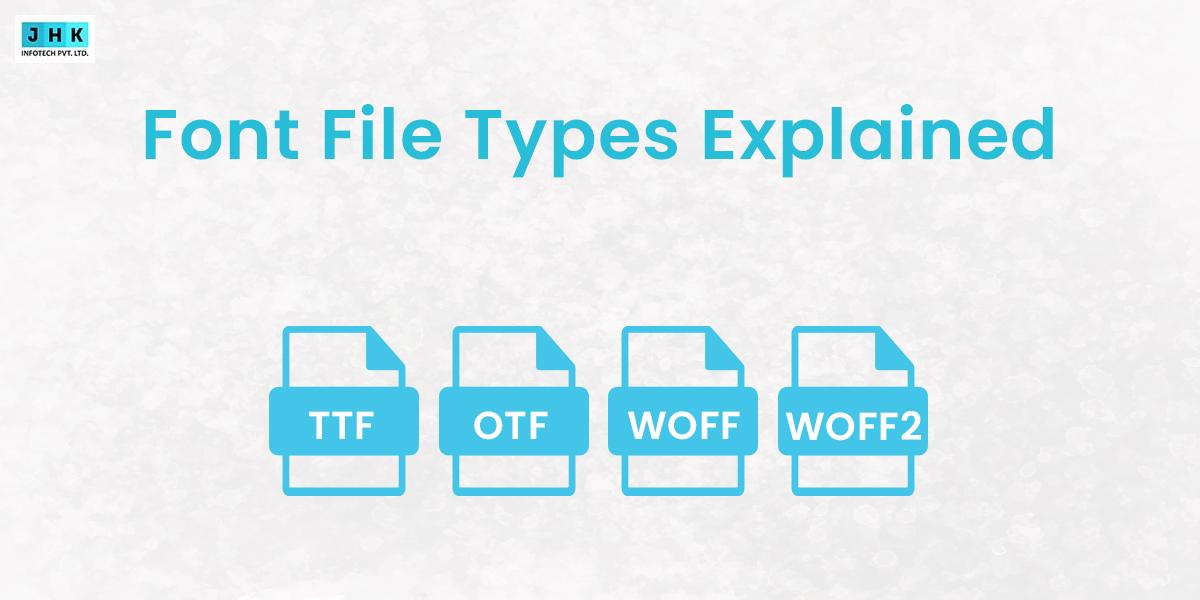How to Fix ‘Sorry You Are Not Allowed to Access This Page’ in WordPress

The message “Sorry You Are Not Allowed to Access This Page” in WordPress can feel like an insurmountable roadblock. It disrupts workflow, prevents administrative actions, and can even hinder site performance. This error often signifies deeper issues within your WordPress ecosystem, such as misconfigurations or security blocks.
Understanding why this error arises is the first step toward resolving it. By addressing its root causes methodically, you can regain access and ensure your WordPress site runs smoothly in the future.
Potential Causes of the Error
Role and Permission Mismanagement in WordPress
WordPress assigns specific roles—like Administrator, Editor, and Contributor—to users. Misaligned or restricted permissions can inadvertently block you from accessing certain areas.
Conflicts Arising from Plugins or Themes
Poorly coded plugins or incompatible themes can clash with your WordPress installation. These conflicts often manifest as restricted access to critical areas.
Server Configuration and Hosting Restrictions
Hosting providers sometimes implement firewalls or IP blocks that mistakenly restrict legitimate users. Server-level misconfigurations can exacerbate these issues.
Impact of Outdated WordPress Files
Running an outdated WordPress core, theme, or plugin increases the risk of encountering bugs and vulnerabilities that might trigger access issues.
Security Measures Blocking Legitimate Access
Overly aggressive security plugins or manual restrictions in your .htaccess file might misidentify genuine users as threats.
Investigating User Roles and Permissions
How WordPress User Roles Determine Access
Each user role in WordPress comes with predefined permissions. Understanding these roles helps pinpoint whether incorrect assignments are the source of the error.
Steps to Verify and Adjust User Permissions
Log into your dashboard, navigate to the Users section, and inspect the assigned roles. Adjust permissions to grant appropriate access to blocked users.
Addressing Role Conflicts for Multi-User Sites
On sites with multiple users, role conflicts can emerge. Conduct a thorough audit of all accounts to ensure each role aligns with its intended purpose.
Diagnosing Plugin and Theme Issues
The Role of Plugins and Themes in Access Errors
Incompatible or outdated plugins and themes are common culprits behind access restrictions. They can interfere with WordPress functionality and trigger errors.
How to Safely Deactivate Plugins to Identify Culprits
Temporarily deactivate all plugins and check if the issue persists. If resolved, reactivate them one by one to pinpoint the problematic plugin.
Switching to Default Themes for Troubleshooting
Switch to a default theme like Twenty Twenty-Three. If the error disappears, the issue likely lies within your custom theme.
Examining the .htaccess File
Understanding the Importance of the .htaccess File
The .htaccess file controls how your server interacts with WordPress. Corrupted or misconfigured entries in this file often lead to access issues.
Common Errors in .htaccess That Restrict Access
Errors like incorrect rewrite rules or accidental blocks can prevent legitimate access.
Steps to Reset or Modify the .htaccess File
Access your site files using FTP or a hosting control panel. Rename the .htaccess file and create a new one with default settings to restore functionality.
Updating WordPress Core and Add-ons
Risks Associated with Outdated WordPress Versions
Outdated software exposes your site to vulnerabilities and compatibility issues, making updates essential.
How to Perform a Safe WordPress Core Update
Backup your site before updating. Navigate to the Updates section in your dashboard, and install the latest WordPress version.
Ensuring Plugins and Themes Are Up-to-Date
Regularly update all plugins and themes. Check developer changelogs to ensure compatibility with your WordPress version.
Reviewing Server and Hosting Configurations
How Hosting Providers Influence WordPress Access
Hosting environments significantly impact site functionality. Server-side restrictions can lead to errors like the “access denied” message.
Checking for IP Restrictions or Firewalls
Review your host’s firewall settings or IP block lists. Whitelist your IP if it has been mistakenly flagged.
Configuring Caching and CDN Settings to Allow Access
Misconfigured caching or CDN services can block admin access. Adjust settings to ensure smooth operation.
Debugging WordPress Issues
Using the WordPress Debug Tool for Detailed Insights
Enable debug mode in your wp-config.php file to identify error logs and pinpoint the root cause.
Reviewing PHP and Error Logs for Clues
Server error logs and PHP logs often provide valuable information about conflicts causing access restrictions.
Advanced Debugging Techniques for Persistent Problems
For persistent issues, consider using debugging plugins or consulting a WordPress developer.
Managing Security Plugin Restrictions
The Double-Edged Sword of Security Plugins
While security plugins protect your site, overly strict settings may inadvertently block legitimate users.
How to Identify Overzealous Plugin Settings
Review plugin settings for rules that might be too aggressive. Adjust or disable these rules temporarily to regain access.
Temporarily Disabling Plugins to Test Access
Disable security plugins one by one and check if the error resolves.
Additional Troubleshooting Steps
Clearing Browser Cache and Cookies
Cached data can sometimes conflict with site updates. Clear your browser cache and cookies to ensure you’re accessing the latest version of your site.
Testing Access Across Different Devices and Browsers
Attempt to access your site from multiple devices or browsers to rule out local issues.
Restoring Files and Permissions via FTP
Use FTP to check file permissions. Reset them to WordPress standards (typically 644 for files and 755 for directories).
Seeking Expert Help
When to Contact Hosting or WordPress Support
If troubleshooting doesn’t resolve the issue, it may be time to contact your hosting provider or WordPress support for assistance.
Essential Information to Provide for Faster Assistance
Prepare details such as recent updates, error messages, and troubleshooting steps you’ve already taken to expedite the resolution process.
Exploring Community Forums and Online Resources
WordPress forums and communities are valuable resources for resolving unusual issues. Engage with these platforms for guidance.
Final Thought
Addressing the “Sorry, You Are Not Allowed to Access This Page” error involves methodical troubleshooting and careful adjustments.
Regular updates, proper role management, and monitoring plugins can help prevent this error from occurring again.
By staying proactive and vigilant, you can ensure your WordPress site remains accessible, secure, and efficient for all users.