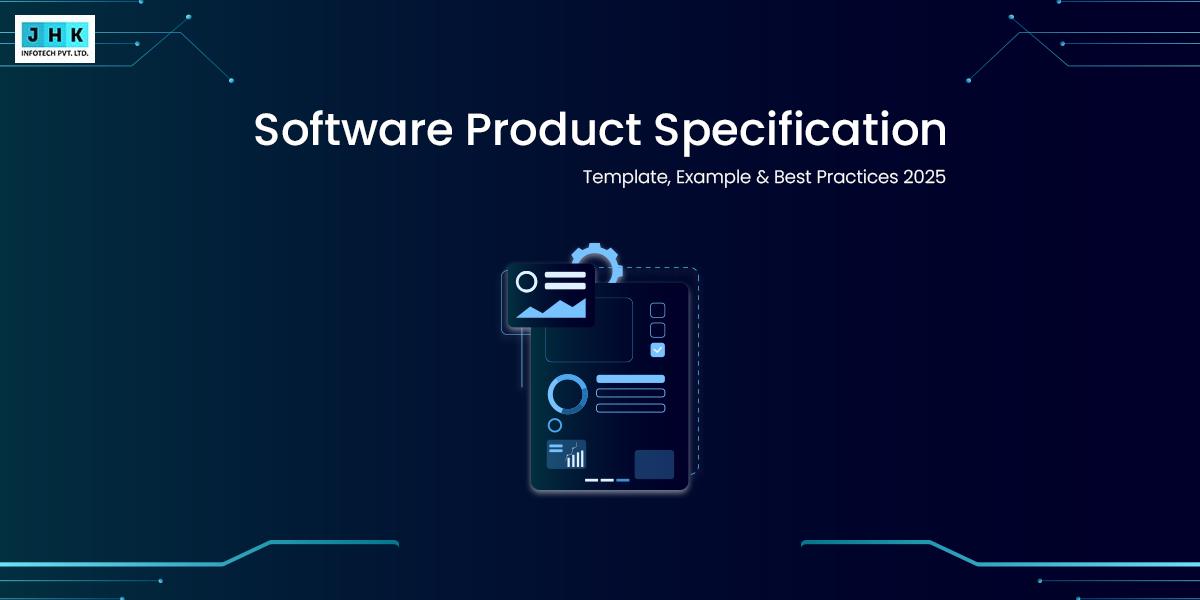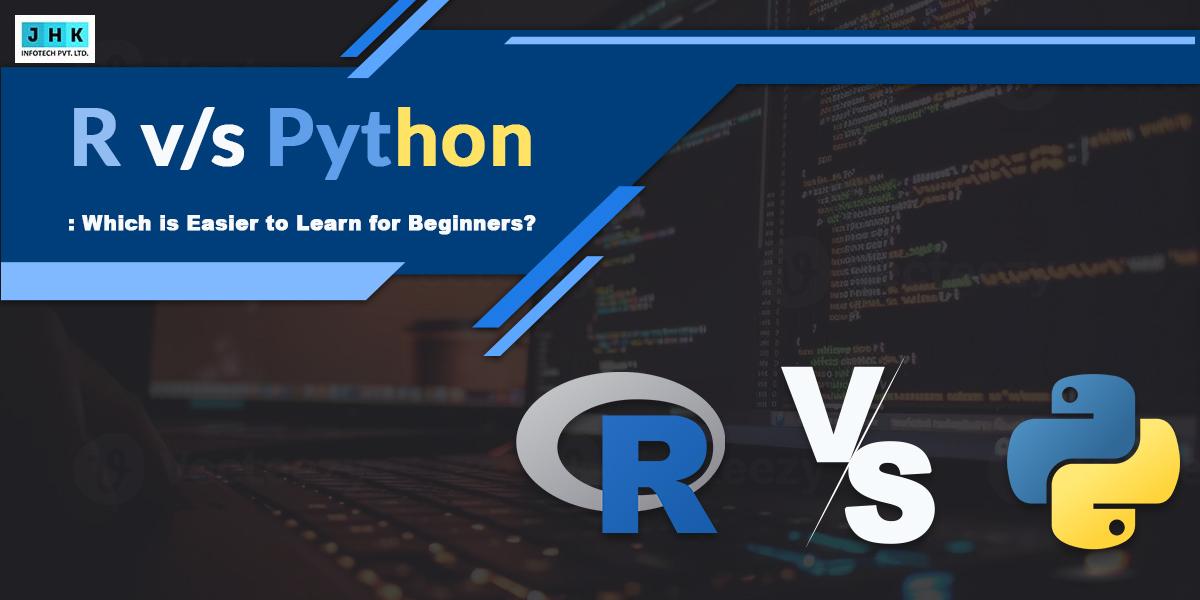Magento 2 Set Custom Attribute Value Programmatically

In the ever-evolving world of eCommerce, customizing your store’s data model to meet business needs is paramount. Magento 2, with its robust platform, allows users to create custom attributes for customers, orders, and products. Setting custom attribute values programmatically offers enhanced control and flexibility over how these attributes are managed, especially for large-scale stores or when attributes need to be updated in bulk.
What Are Custom Attributes in Magento 2?
Custom attributes in Magento 2 are user-defined fields that store additional information about customers, products, or orders. These attributes allow store owners to collect, organize, and display data beyond the default fields provided by Magento. For instance, a custom attribute could be used to track a customer’s membership level, birthday, or any other unique data point relevant to the business.
The use cases for custom attributes are vast. They might include storing additional customer preferences, integrating with third-party tools, or capturing complex product details that aren’t part of the default Magento structure.
Why Set Custom Attribute Values Programmatically?
While Magento 2 provides an admin interface to manage custom attributes, setting and updating attribute values programmatically is often more efficient, especially when dealing with large volumes of data. For instance, you may need to update customer attributes in bulk or dynamically set values based on specific conditions.
Programmatic management ensures data consistency, reduces the chances of errors, and allows for automation in repetitive tasks such as customer data imports or updates triggered by external systems.
Understanding Magento 2’s Entity Models
In Magento 2, all data is structured around entity models, which represent different data objects such as customers, products, and orders. Entity models allow you to interact with the database while adhering to Magento’s object-oriented principles. When dealing with custom attributes, the entity model plays a central role in fetching, setting, and saving attribute values.
For customer data, the customer entity model (Magento\Customer\Model\Customer) is used, and understanding this model is critical when programmatically managing customer attributes.
Prerequisites for Setting Custom Attribute Values
Before diving into the code, it is important to ensure that you have access to Magento’s backend and are familiar with basic programming concepts. Knowledge of PHP, Magento’s object-oriented structure, and how to interact with Magento’s database are necessary to successfully implement this feature.
Additionally, you will need access to a local or staging development environment, as testing changes in a production environment can lead to data corruption or loss.
Setting Up a Custom Attribute in Magento 2
Creating a custom attribute in Magento 2 is simple and can be done either through the admin panel or programmatically. The admin panel offers a user-friendly interface to add attributes to customers, products, and orders. However, when setting values programmatically, understanding how to interact with Magento’s API and backend models is essential.
Once the attribute is created in Magento 2, either through the admin panel or using code, the next step is programmatically setting its value.
Magento 2 Custom Attribute Programmatically: An Overview
Setting a custom attribute value programmatically involves retrieving the customer model, loading the customer entity, and then modifying the attribute value. Magento 2’s programmatic approach gives developers the flexibility to update attributes dynamically based on conditions like customer actions, data imports, or scheduled updates.
This approach is often preferred when a large number of customers or products require attribute updates at once.
Step 1: Accessing the Customer Model
The first step in setting a custom attribute value is to load the customer model. This is done through Magento’s customer model class. Here’s an example:
$customer = $this->_customerFactory->create()->load($customerId);
This line of code loads the customer with the given $customerId. The customer model provides methods for retrieving and setting customer data, including custom attributes.
Step 2: Loading the Custom Attribute
Once the customer model is loaded, you need to retrieve the custom attribute you wish to set. Magento 2’s getData() method is commonly used to retrieve attribute values:
$customAttributeValue = $customer->getData('custom_attribute_code');
This code retrieves the value of the custom attribute identified by 'custom_attribute_code'.
Step 3: Setting the Custom Attribute Value
Now that you have access to the customer model and the custom attribute, you can set the attribute value programmatically. The syntax for setting the custom attribute value is as follows:
$customer->setCustomAttribute('custom_attribute_code', 'new_value');
This updates the custom attribute with the new value 'new_value'.
Step 4: Saving the Customer Model with New Values
After modifying the customer attribute, you must save the customer model to persist the changes to the database. This can be done by calling the save() method:
$customer->save();
This method saves the modified customer entity, including any updates to custom attributes, to the database.
Method to Create Custom Customer Attribute in Magento 2
namespace Jhk\Extension\Setup;
use Magento\Customer\Model\Customer;
use Magento\Eav\Model\Config;
use Magento\Eav\Setup\EavSetupFactory;
use Magento\Framework\Setup\InstallDataInterface;
use Magento\Framework\Setup\ModuleContextInterface;
use Magento\Framework\Setup\ModuleDataSetupInterface;
class InstallData implements InstallDataInterface
{
private $eavSetupFactory;
public function __construct(
EavSetupFactory $eavSetupFactory,
Config $eavConfig
)
{
$this->eavSetupFactory = $eavSetupFactory;
$this->eavConfig = $eavConfig;
}
public function install(ModuleDataSetupInterface $setup, ModuleContextInterface $context)
{
$eavSetup = $this->eavSetupFactory->create(['setup' => $setup]);
$eavSetup->addAttribute(
Customer::ENTITY,
'sample_attribute',
[
'type' => 'varchar',
'label' => 'Sample Attribute',
'input' => 'text',
'required' => 0,
'visible' => 1,
'user_defined' => 1,
'position' => 100,
'system' => 0,
]
);
$customAttribute = $this->eavConfig->getAttribute(Customer::ENTITY, 'sample_attribute');
/**
* you can below used_in_forms types to set attribute in forms ['adminhtml_checkout','adminhtml_customer','adminhtml_customer_address','customer_account_edit','customer_address_edit','customer_register_address']
*/
$customAttribute->setData(
'used_in_forms',
['adminhtml_customer']
);
$customAttribute->save();
}
}
Now, run the below commands:
php bin/magento setup:upgrade
php bin/magento setup:static-content:deploy -f
php bin/magento cache:flush
php bin/magento cache:clean
Handling Different Attribute Types
Magento 2 supports a variety of attribute types, including text, select, date, and many others. When setting custom attributes programmatically, it’s important to understand the type of data you are working with. For example:
- Text attributes require string values.
- Select attributes require predefined options from the dropdown.
- Date attributes need a specific date format (YYYY-MM-DD).
Each attribute type may require additional handling during value assignment.
Testing the Custom Attribute Value
After setting the attribute value, it’s crucial to verify that the change was successful. This can be done by reloading the customer model and checking the attribute value again:
$customer->load($customerId);
$updatedValue = $customer->getData('custom_attribute_code');
If the value has been updated correctly, the process is complete.
Common Errors and Troubleshooting Tips
When working with custom attributes, there are a few common errors developers should be aware of, such as:
- Incorrect attribute code: Ensure that the correct attribute code is used when retrieving or setting the value.
- Saving issues: Sometimes, changes might not be saved due to caching or database issues. Clearing cache or checking for database errors is essential.
Optimizing Performance When Setting Custom Attributes
For large stores with many customers or products, performance can be a concern. It’s important to minimize the number of database queries by batching updates, using direct database queries for bulk changes, and reducing unnecessary load on the system.
Automating Custom Attribute Updates
Automation can be achieved using cron jobs to regularly update customer attributes based on certain criteria. This method is ideal for updating attributes in bulk or for specific time-sensitive data, such as discounts or loyalty points.
Best Practices for Managing Custom Attributes in Magento 2
Keeping code organized and following Magento’s best practices is crucial when working with custom attributes. Ensure that attributes are well-documented, named logically, and tested thoroughly before implementation.
Security Considerations When Setting Custom Attributes
When dealing with customer data, security is paramount. Always ensure that attribute updates are performed securely, using proper validation and sanitization techniques. Avoid exposing sensitive customer information through custom attributes.
Integrating Custom Attributes with Other Systems
For stores that require third-party integrations, custom attributes can be synchronized with external systems, such as CRM tools or email marketing platforms. This can be achieved through API calls, webhooks, or direct database connections.
Conclusion
Setting custom attribute values programmatically in Magento 2 is a powerful way to customize your store’s data management processes. By following the outlined steps and best practices, developers can efficiently manage custom attributes, improve performance, and automate processes to save time and resources.