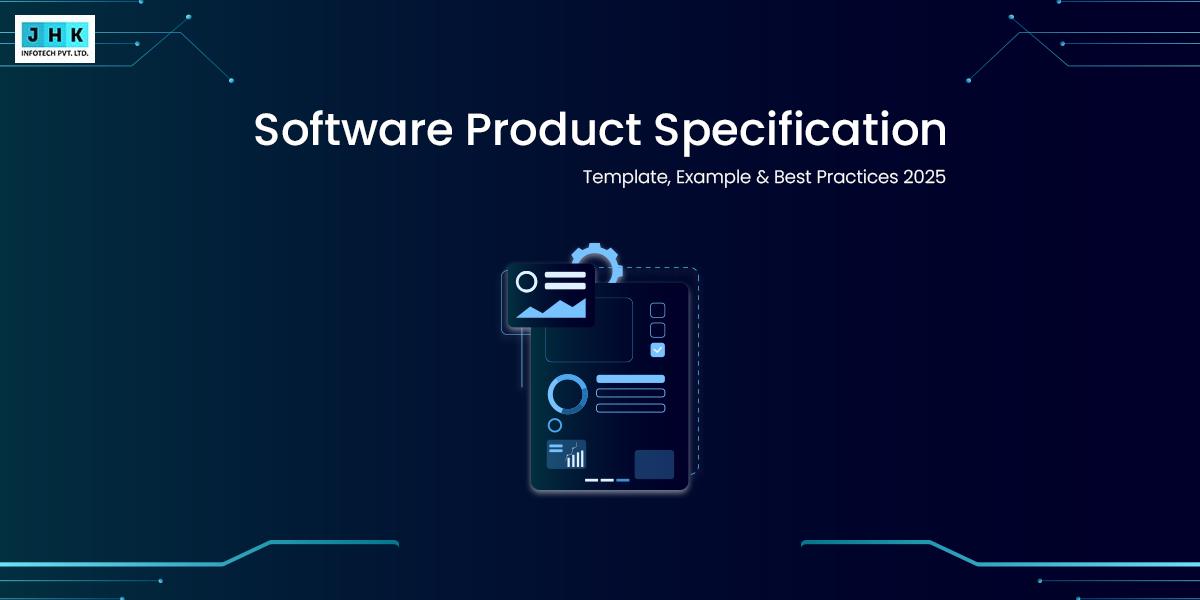How to Increase WordPress Website Speed with These Simple Tips

The speed of your website can significantly influence its performance, affecting both user experience and SEO rankings. A sluggish WordPress site can lead to increased bounce rates and reduced conversions, which in turn can hinder your business’s growth. Conversely, a fast website not only improves engagement but also provides a smoother user experience, which is essential for retaining visitors. Additionally, search engines like Google factor in site speed as a ranking signal, meaning that improving website speed could positively impact your visibility in search results.
In this article, we explore straightforward yet effective strategies to boost your WordPress website’s speed, ensuring that you deliver a seamless experience to visitors while enhancing your site’s overall performance.
Understand the increase WordPress website speed
The performance of a WordPress site depends on various factors, from hosting choices to the efficiency of your site’s code. It’s essential to grasp these components to identify where improvements are needed.
Hosting and Server Performance
A slow server can dramatically hinder website speed, especially if you are using shared hosting. Opting for a server with ample resources, such as VPS or dedicated hosting, can significantly improve your website’s load times.
Image Optimization
Images are often the largest files on a website, and unoptimized images can slow down your site considerably. Proper image compression, format selection, and resolution adjustment are key to faster page loading.
Excessive Plugins and Poor Coding Practices
While plugins enhance functionality, an overuse of them, or poorly-coded plugins, can bog down your site’s speed. It’s crucial to audit plugins regularly and only use those that are essential and well-coded.
External Scripts and Third-Party Resources
External scripts, such as advertising, social media integrations, and font loaders, can add significant loading time. Minimizing the use of these scripts or finding ways to load them asynchronously can help reduce the impact on performance.
Step 1: Choose the Right Hosting Provider
Choosing the correct hosting plan is a crucial step in speeding up your WordPress website. The performance of your hosting provider can be the difference between a fast and a sluggish site.
How to Choose a Hosting Plan for Optimal Speed
Consider your website’s size, traffic, and the type of content it hosts when selecting a hosting plan. A dedicated hosting plan provides the fastest load times but is more expensive, while a VPS offers a balance between cost and speed.
Shared Hosting vs. VPS vs. Dedicated Hosting: Which is Best?
Shared hosting is the most affordable but can lead to slower speeds due to resource sharing. VPS hosting gives you more control over your server, leading to improved performance. Dedicated hosting offers maximum speed but comes at a higher cost.
The Impact of Server Location on Website Load Time
The physical location of your hosting server plays a vital role in how quickly your site loads. Hosting your website on a server located near your primary audience can significantly minimize latency and enhance loading speeds.
Step 2: Implement Caching to Speed Up WordPress
Caching plays a pivotal role in speeding up WordPress websites by storing frequently accessed data and reducing server load.
What Is Caching and Why Is It Important?
Caching saves a version of a web page in memory, so it doesn’t need to be rebuilt every time a user visits. This significantly reduces page load times.
Types of Caching: Browser Caching, Page Caching, and Object Caching
Each caching method serves a specific purpose. Browser caching stores static resources on the user’s device, page caching stores the entire page, and object caching improves database queries by storing the results.
Best WordPress Caching Plugins for Better Performance
Popular caching plugins such as W3 Total Cache, WP Super Cache, and WP Rocket are excellent tools for implementing effective caching on your WordPress site.
How to Configure Caching for Maximum Speed
Properly configuring caching plugins ensures that the right files are stored for the right amount of time, improving the overall efficiency of your website.
Step 3: Optimize Your Images for Faster Load Times
Optimizing images is one of the most effective ways to speed up a WordPress website. Large image files can slow down load times considerably, so compressing them without losing quality is essential.
Why Image Optimization Matters for Speed
Images make up a large portion of the data on a web page. Reducing their file size ensures faster load times and a smoother browsing experience for your visitors.
How to Compress Images Without Losing Quality
Using tools like TinyPNG or ImageOptim can help compress images without sacrificing quality, striking the right balance between size and visual appeal.
Using Lazy Loading to Delay Image Loading
Lazy loading is a technique that only loads images when they enter the user’s viewport, preventing unnecessary resources from being loaded during the initial page load.
Tools for Image Optimization in WordPress
WordPress plugins such as Smush or EWWW Image Optimizer allow for automated image optimization and lazy loading, helping to streamline the process.
Step 4: Minify and Combine CSS, JavaScript, and HTML
Minification reduces file sizes by removing unnecessary characters from CSS, JavaScript, and HTML, speeding up page loads.
What Is Minification and How Does It Improve Speed?
Minification strips out comments, white spaces, and other non-essential elements, creating smaller files that load faster.
Best Plugins for Minifying CSS and JavaScript in WordPress
Plugins like Autoptimize and Fast Velocity Minify make it easy to minify and combine your site’s CSS, JavaScript, and HTML files.
Combining Files to Reduce HTTP Requests
By combining CSS and JavaScript files, you reduce the number of HTTP requests, which helps to minimize load times.
Best Practices for Maintaining Minified Files
Keep a backup of your original files and ensure that your site’s functionality isn’t compromised by the minification process.
Step 5: Enable GZIP Compression
GZIP compression significantly reduces the size of your files, improving load times for users accessing your site.
What is GZIP compression, and how does it function?
GZIP compresses text files like HTML, CSS, and JavaScript, reducing their size and enabling faster transmission across the internet.
How to Enable GZIP Compression in WordPress
Most caching plugins have GZIP compression built-in, or you can manually enable it by modifying your site’s .htaccess file.
Benefits of GZIP Compression for Speed
By compressing your files, GZIP can reduce the size of your site’s pages by up to 70%, leading to faster load times and a better overall experience for visitors.
Step 6: Leverage a Content Delivery Network (CDN) for improved performance
A Content Delivery Network (CDN) can speed up your website by distributing its content across multiple servers located globally.
What Is a CDN and How Does It Improve Load Time?
A CDN stores copies of your site’s static content on multiple servers worldwide, delivering content from the closest server to the user, which speeds up load times.
Setting Up a CDN for Your WordPress Website
Configuring a CDN for WordPress can be done through plugins like Cloudflare, which automatically integrates with your site to provide global content delivery.
Best CDN Providers for WordPress Websites
Popular CDN providers such as Cloudflare, KeyCDN, and StackPath offer excellent integration with WordPress and ensure fast content delivery across the globe.
How CDNs Help with Global Website Speed
CDNs reduce latency by serving content from the nearest available server, ensuring faster load times for users regardless of their geographic location.
Step 7: Optimize Your WordPress Database
An overly cluttered WordPress database can slow down your site’s performance. Consistent optimization is essential to sustain quick loading speeds.
Why a Clean Database Improves Website Performance
Over time, your WordPress database accumulates unnecessary data such as post revisions and spam comments, which can slow down your site. Regularly cleaning your database ensures that it remains lean and efficient.
How to Optimize Your WordPress Database Manually
Database optimization can be done through phpMyAdmin, where you can remove redundant data and optimize tables for faster performance.
Plugins to Automatically Optimize Your Database
Plugins like WP-Optimize and WP-Sweep offer automatic optimization, cleaning up your database without requiring manual intervention.
Removing Unnecessary Data and Revisions
Disabling post revisions, limiting the number of autosaves, and removing unused tables can further streamline your WordPress database.
Step 8: Choose a Lightweight WordPress Theme
The theme you choose for your WordPress site can significantly affect your site’s speed. Lightweight themes are optimized for fast loading and are free from unnecessary features.
How Your Theme Affects Website Speed
A complex theme with bloated code and large files can slow down your site. Choosing a minimalist, well-coded theme can improve speed substantially.
Features to Look for in a Fast WordPress Theme
Opt for themes that are well-coded, responsive, and designed with performance in mind. Lightweight themes that focus on simplicity are usually faster.
Popular Lightweight WordPress Themes
Themes like Astra, GeneratePress, and Neve are well-known for their speed and performance. These themes are optimized for speed without sacrificing functionality.
How to Test the Speed of Your WordPress Theme
Use tools like Google PageSpeed Insights or GTmetrix to test the speed of your WordPress theme before making a final decision.
Step 9: Reduce Redirects and Broken Links
Redirects and broken links increase the time it takes for your pages to load. Reducing these issues is crucial for optimizing website speed.
How Redirects Slow Down Your Website
Each redirect creates an additional HTTP request, slowing down page loads. Minimizing the number of redirects can help your site load faster.
Tools to Identify and Fix Redirects
Use tools like Screaming Frog SEO Spider or Redirection plugin to identify and fix redirects on your site.
The Impact of Broken Links on Website Speed
Broken links lead to increased HTTP requests and can negatively affect user experience. Periodically inspect for broken links and address them without delay.
How to Use a Plugin to Fix Broken Links
Plugins like Broken Link Checker can automatically detect and notify you of broken links, allowing for quick fixes to maintain site speed.
Step 10: Limit the Use of External Scripts and Third-Party Integrations
External scripts, such as analytics and social media integrations, can introduce delays in your website’s loading time. Reducing their use or managing them efficiently can significantly improve performance.
How External Scripts Affect WordPress Load Times
Each external script adds an HTTP request, which can slow down your site. Minimizing their use or optimizing their loading order can reduce this impact.
Common External Scripts That Slow Down Your Website
Scripts like social media feeds, ad services, and embedded videos are common culprits. These should be employed selectively to prevent adverse effects on performance.
Best Practices for Using Third-Party Integrations
Load external scripts asynchronously or defer their loading until after the page has loaded. This ensures they do not hinder the rendering of your page.
How to Monitor and Optimize External Script Performance
Use tools like Google Lighthouse to identify external scripts that are slowing down your site and take steps to optimize or eliminate them.
Step 11: Optimize Your WordPress Homepage
The homepage typically serves as the initial point of contact for visitors to your site. A fast-loading homepage is essential for keeping users engaged and ensuring good SEO performance.
Importance of a Fast-Loading Homepage
A slow homepage can drive visitors away and increase bounce rates. Optimizing this page for speed ensures that users stay engaged and are more likely to explore other parts of your site.
How to Optimize Homepage Content for Speed
Limit the number of high-resolution images, avoid excessive animations, and reduce the use of heavy plugins. Streamlining content makes for a faster and more efficient homepage.
Reducing Heavy Elements on the Homepage
Remove or replace large images, videos, and other elements that may take too long to load. A minimal, clean design helps ensure fast page load times.
Setting up a Custom Homepage for Better Performance
Create a custom homepage with fewer elements and prioritize content that is essential to the user experience, improving both speed and usability.
Step 12: Monitor Website Performance Regularly
Regular monitoring of your website’s performance is crucial for identifying and fixing issues before they affect user experience.
Tools for Testing Your Website’s Speed
Google PageSpeed Insights, GTmetrix, and Pingdom are excellent tools for measuring your website’s speed and identifying areas for improvement.
How to Track Your Site’s Performance Over Time
Consistent testing helps you spot trends and detect any performance dips early. Make use of performance tracking tools to monitor your site regularly.
Understanding Core Web Vitals and Their Impact on Speed
Core Web Vitals are user experience metrics used by Google to assess site performance. Monitoring these metrics ensures that your site is fast and provides a good experience for visitors.
Setting Up Alerts for Performance Drops
Set up automated alerts to notify you if your website’s performance dips below acceptable thresholds. This proactive approach helps maintain optimal speed.
Step 13: Implementing Proper Mobile Optimization
With a growing number of users accessing websites on mobile devices, optimizing for mobile performance is crucial for both user satisfaction and SEO.
The Importance of Speed for Mobile Users
Mobile users demand quick load times, and delays in site performance can result in increased bounce rates. Speed optimization on mobile ensures a smooth user experience across devices.
How Mobile Optimization Affects SEO and User Experience
Google’s mobile-first indexing means that your mobile site’s speed directly influences SEO rankings. Additionally, a fast mobile site provides a better experience for users, encouraging more interaction.
Techniques to Optimize WordPress for Mobile Devices
Implement responsive design, reduce image sizes, and ensure mobile-friendly navigation to optimize your WordPress site for mobile performance.
Using Responsive Design for Better Speed
Responsive design ensures that your website adjusts to fit the screen size of different devices. This improves performance by serving appropriately sized images and content for mobile users.
Step 14: Keep WordPress Core, Themes, and Plugins Updated
Outdated WordPress installations, themes, and plugins can create compatibility issues, slow down your site, and expose your site to security vulnerabilities.
The Impact of Outdated WordPress Versions on Speed
Using an outdated version of WordPress can lead to unnecessary bloat, security issues, and performance problems. Regularly updating WordPress enhances both site speed and security.
How to Safely Update WordPress, Themes, and Plugins
Before updating, back up your website and test updates on a staging site to avoid potential issues. Regular updates prevent performance-related problems.
The Role of Automatic Updates in Speed Optimization
Enable automatic updates for minor WordPress releases, themes, and plugins to ensure you’re always running the latest and fastest versions.
Step 15: Reduce WordPress HTTP Requests
Every HTTP request made by your WordPress site can increase the page load time. Reducing the number of requests can result in a faster website.
What Are HTTP Requests and Why Do They Matter?
An HTTP request is made every time a file (such as an image, stylesheet, or script) is loaded. Minimizing the volume of these requests can significantly enhance your site’s speed.
How to Reduce External HTTP Requests
Limit the use of external resources such as fonts, scripts, and ads. Use local files whenever possible to reduce the reliance on external servers.
Combining and Inline CSS/JS Files to Reduce Requests
By combining multiple CSS or JavaScript files into one file, you reduce the number of HTTP requests needed to load a page.
Using Browser Caching to Minimize Requests
Leverage browser caching to store assets locally on users’ devices, allowing them to access your site more quickly upon returning.
Step 16: Optimize WordPress for Multisite Networks
If you’re managing multiple sites within a WordPress Multisite network, it’s important to optimize the performance of the entire network, not just individual sites.
Special Considerations for WordPress Multisite Speed
WordPress Multisite networks often have unique performance challenges, including database load and plugin management. Optimizing these factors helps maintain speed across all sites.
How to Improve Speed Across All Sites in a Network
Use network-wide caching, optimize shared database queries, and ensure that all sites in the network are using lightweight themes and plugins.
Tools for Managing and Optimizing WordPress Multisite
Plugins like Multisite Enhancements can help you manage and optimize performance across a WordPress Multisite network efficiently.
Step 17: Troubleshooting Slow WordPress Sites
Identifying performance bottlenecks is key to addressing slow-loading pages and improving website speed.
How to Identify Which Part of Your Site is Slowing Down
Use tools like GTmetrix or the Query Monitor plugin to pinpoint performance issues and identify which scripts, plugins, or resources are causing delays.
Common Issues Affecting WordPress Speed
Large images, excessive plugins, slow hosting, and poorly optimized databases are common culprits of slow WordPress sites.
Solutions to Common Performance Bottlenecks
Resolve performance bottlenecks by optimizing images, limiting plugin usage, improving server resources, and regularly cleaning up your database.
Step 18: Use a Lightweight Plugin for SEO
While SEO plugins are essential for improving your site’s search visibility, some plugins can negatively impact site speed. Choosing the right one is crucial.
How SEO Plugins Affect WordPress Site Speed
Some SEO plugins can add bloat to your site with unnecessary features. Choosing a lightweight SEO plugin minimizes the impact on speed.
Choosing an SEO Plugin That Doesn’t Slow Down Your Site
Plugins like Yoast SEO and Rank Math are efficient in terms of both functionality and speed. Select plugins that focus on the essential SEO features for your site.
Optimizing Your SEO Plugin Settings for Speed
Configure SEO plugins to only activate necessary features, reducing the impact on load times. Disable features like social sharing buttons or internal link suggestions if they’re not crucial.
Step 19: Enable Browser Caching for Faster Return Visits
Browser caching stores resources on the user’s device, so they don’t have to be re-downloaded with every page load, improving load times for repeat visits.
What Is Browser Caching and How Does It Work?
Browser caching stores static resources locally, reducing load times for return visits. It’s an effective way to minimize the number of HTTP requests.
How to Set Expiration Dates for Cached Content
Set expiration dates for your cached content to ensure that resources are reloaded when needed. This helps ensure content is up-to-date while reducing server load.
Using Cache-Control Headers for Better Performance
By configuring cache-control headers, you can instruct browsers to store resources locally for a specified period, improving page load speed on subsequent visits.
Step 20: Reduce the Use of Heavy Widgets and Shortcodes
Widgets and shortcodes are useful tools but can slow down your website if overused. Minimizing their usage is essential for maintaining speed.
How Widgets and Shortcodes Impact Site Speed
Excessive use of widgets and shortcodes can result in additional HTTP requests and slow down page rendering. Use them selectively and sparingly.
Best Practices for Using Widgets Without Slowing Down Your Site
Only include necessary widgets, and make sure they are optimized for performance. Avoid using widgets that load external scripts or resources unnecessarily.
Alternatives to Heavy Widgets for Faster Performance
Consider using simple HTML and CSS for functionality rather than relying on heavy widgets. This ensures faster rendering and reduced resource consumption.
Step 21: Remove Unnecessary Fonts and Icons
External fonts and icons, while enhancing design, can slow down website load times if not managed properly.
The Impact of External Fonts on Load Times
External fonts require additional HTTP requests to load from external servers, which can add to your page load time. Minimize the use of custom fonts to improve speed.
How to Optimize Fonts and Icons for Faster Performance
Use system fonts and host icons locally to reduce HTTP requests. Additionally, consider using SVG icons instead of font-based icons for better performance.
Using System Fonts and Local Hosting for Speed
By relying on system fonts and hosting icons locally, you can improve your site’s load times, as these resources are readily available on users’ devices.
Step 22: Optimize Your Site’s Footer and Header
The header and footer of your website are crucial elements that can either aid in performance or slow it down depending on their complexity.
How the Footer and Header Impact Site Speed
Unoptimized headers and footers with multiple elements, links, and scripts can delay page rendering. Simplifying these areas can reduce load times.
Reducing Unnecessary Elements in Your Footer
Remove excessive widgets, links, and scripts from your footer. Only include essential elements to minimize their impact on page load time.
Best Practices for Optimizing WordPress Header Elements
Limit the number of scripts, fonts, and external resources in the header to improve load times. A cleaner header means a faster page load.
Step 23: Optimize Your WordPress Admin Area
The WordPress admin area can slow down your workflow if not properly optimized. Optimizing this section improves your overall site management efficiency.
How a Slow Admin Area Affects Your Workflow
A slow admin dashboard can hinder your ability to manage posts, plugins, and other tasks. A fast admin area makes site management more efficient.
Steps to Optimize WordPress Admin Panel Performance
Minimize plugin use in the admin panel, disable unused widgets, and optimize the database for better admin performance.
Using Minimal Plugins in the Admin Dashboard
Reducing the number of active plugins in the admin dashboard will speed up your workflow and minimize unnecessary resource consumption.
Step 24: Regularly Clean Up WordPress to Maintain Speed
Keeping your WordPress site clean and free from unnecessary files ensures that it continues to perform at its best.
How Regular Cleanup Improves WordPress Speed
Cleaning up unused themes, plugins, and media files ensures that your WordPress installation remains lean, reducing the load time.
Cleaning Up Unused Themes, Plugins, and Media Files
Periodically delete unused themes and plugins, and remove old media files to free up space and reduce database load.
Plugins for Automating the Cleanup Process
Plugins like WP-Optimize can automate the cleanup process, removing unnecessary data and optimizing the database with a few clicks.
Final Thought
In conclusion, optimizing your website’s performance is a continuous process that involves a combination of strategic actions. By focusing on key areas such as hosting, caching, image optimization, and reducing external requests, you can drastically improve load times and provide a smoother experience for users. Regular monitoring and adjustments ensure that your website remains fast, secure, and competitive, leading to better user engagement and improved search engine rankings.