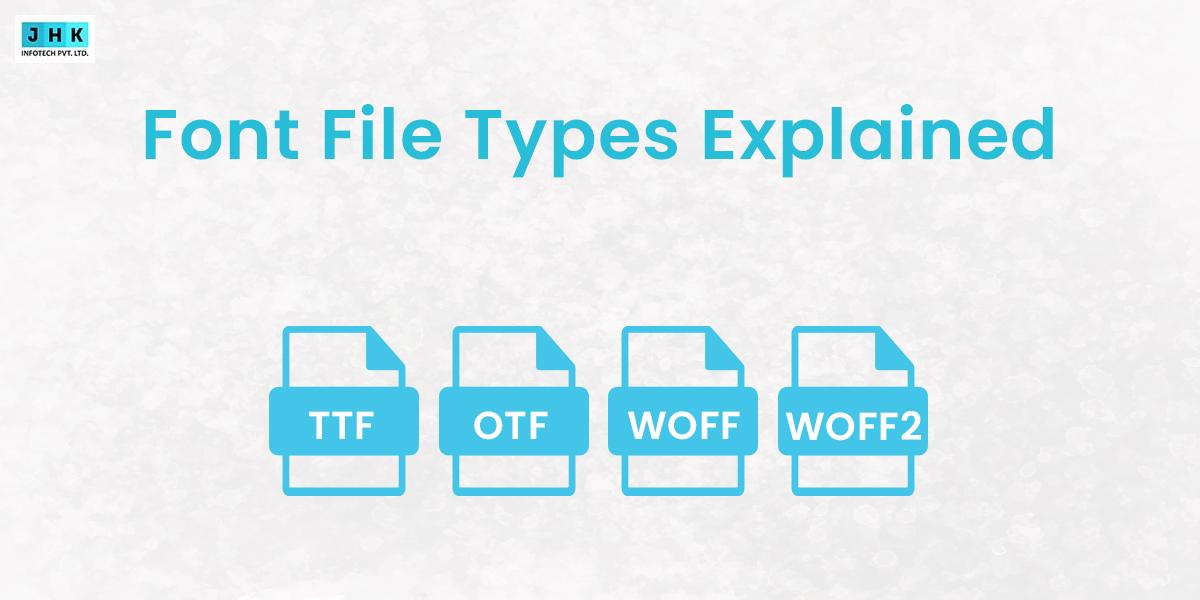How to Upgrade Magento 2 to Latest Version?

In the fast-paced world of e-commerce, staying ahead of the curve is crucial for maintaining a competitive edge. One of the most important aspects of running a successful Magento store is ensuring it operates on the latest version. But with frequent updates and complex upgrade processes, many merchants find themselves wondering how to efficiently upgrade Magento 2 to latest version without disrupting their operations.
Importance of Keeping Magento 2 Updated
In the dynamic realm of e-commerce, staying ahead of technological advancements is essential. Magento 2, a leading platform for online stores, frequently releases updates that enhance functionality, security, and performance. Failing to keep your Magento store updated can leave it vulnerable to cyber threats, performance degradation, and compatibility issues with extensions or themes. An updated Magento 2 store ensures optimal performance and a seamless shopping experience for your customers.
Overview of the Latest Magento 2 Version Features
The latest Magento 2 version is packed with innovative features aimed at improving user experience and administrative efficiency. Key updates often include faster load times, enhanced security protocols, and advanced marketing tools. Additionally, new features cater to mobile responsiveness, ensuring an improved shopping experience on all devices. These updates are tailored to meet the demands of a rapidly evolving digital marketplace.
Benefits of Upgrading to the Latest Version
Upgrading to the latest Magento 2 version offers a multitude of benefits, including bolstered security to safeguard sensitive customer data, improved site performance for higher conversion rates, and access to new functionalities that streamline operations. Furthermore, staying current with updates ensures compliance with industry standards and fosters customer trust by demonstrating your commitment to providing a reliable platform.
Preparing for the Upgrade
Why Preparation is Crucial for a Smooth Upgrade
Preparation lays the foundation for a seamless upgrade process. Without proper planning, you may encounter unforeseen errors, compatibility issues, or even data loss. By taking the time to assess your current setup, test the upgrade process, and create backups, you can minimize downtime and protect your store’s integrity.
Checking Your Current Magento 2 Version
Before initiating an upgrade, it’s essential to identify your current Magento 2 version. This information helps determine the necessary upgrade path, ensuring compatibility with the latest release. Access your Magento admin panel or use command-line tools to verify the version and plan accordingly.
Backing Up Your Magento Store: Best Practices
A comprehensive backup is non-negotiable before upgrading. This includes database backups, store files, and custom configurations. Using tools like Magento’s built-in backup feature or third-party solutions ensures that your store can be restored quickly if something goes wrong.
Verifying System Requirements for the Latest Magento 2 Version
The latest Magento 2 version often requires updated server configurations. Check that your hosting environment meets the new system requirements, including PHP, MySQL, and Apache/Nginx versions. Failing to do so can lead to compatibility issues or incomplete installations.
Pre-Upgrade Checklist
Ensuring Compatibility of Extensions and Themes
Extensions and themes enhance your store’s functionality and design but may not be compatible with new Magento versions. Audit your installed extensions and verify with developers whether updates are available. This step ensures a smooth transition post-upgrade.
Testing for Third-Party Integration Compatibility
Third-party integrations, such as payment gateways and shipping modules, play a crucial role in store operations. Confirm that these integrations are compatible with the latest Magento 2 version to avoid disruptions in essential services.
Identifying Customizations That May Be Affected
Customizations tailored to your store’s unique needs can break during upgrades. Identify these modifications and assess their compatibility. Prepare to update or reimplement them post-upgrade to maintain functionality.
Setting Up a Staging Environment
Importance of Testing the Upgrade in a Staging Environment
A staging environment is an isolated replica of your live store, allowing you to test upgrades without impacting customers. It minimizes risks by identifying potential issues before deploying changes to the live site.
How to Create a Staging Environment for Magento 2
Creating a staging environment involves duplicating your live store on a separate server. Use tools like Docker or virtual environments to replicate your setup. This provides a safe space for testing.
Testing Performance and Compatibility in the Staging Environment
Once the staging environment is ready, test all aspects of your store, including extensions, themes, and customizations. Monitor performance metrics and user experience diligently to guarantee seamless compatibility and optimal efficiency.
Downloading the Latest Magento 2 Version
Where to Find the Latest Magento 2 Version Download
Magento releases the latest versions on its official website. Access your Magento account to navigate to the download section. Ensure you download the correct edition (Open Source or Commerce) based on your license.
Understanding the Magento 2 Release Notes
Release notes provide detailed information about new features, bug fixes, and known issues in the latest version. Familiarize yourself with these notes to understand the scope of changes and prepare accordingly.
Upgrading Magento 2 via Composer
Introduction to Using Composer for Magento Upgrades
Composer is a dependency management tool for PHP, widely used in Magento for upgrading to new versions. It allows for automated version control, ensuring that the upgrade process is streamlined and that all dependencies are properly updated. Using Composer simplifies the upgrade process, as it handles library dependencies and Magento’s core updates in a single step.
Step-by-Step Guide to Running the Upgrade Commands
Upgrading Magento 2 via Composer involves a few essential commands. First, ensure your system is running the correct version of PHP. Next, execute the command composer require magento/product-community-edition=2.x.x --no-update, ensuring that you substitute “2.x.x” with the specific version you wish to install. Follow up with the composer update command to apply the upgrade. Finally, run bin/magento setup:upgrade to finalize the installation.
Troubleshooting Common Issues During the Composer Upgrade
While Composer offers a relatively smooth upgrade process, issues may arise, such as version conflicts or missing dependencies. Common problems include outdated PHP versions, missing Magento components, and file permission errors. It’s crucial to thoroughly read error messages and search for solutions in Magento’s forums or the Composer documentation to resolve them promptly.
Manual Upgrade Process
When to Opt for a Manual Upgrade
While Composer is the recommended method for most, there are instances where a manual upgrade is necessary. If you’re facing Composer-related issues, or if the server environment doesn’t support Composer, a manual approach might be more appropriate. This method allows for greater control over each step, though it is more labor-intensive.
Detailed Steps for a Manual Magento 2 Upgrade
To perform a manual upgrade of Magento 2, obtain the most recent version directly from the Magento repository. Next, replace the existing Magento files with the new ones, ensuring you preserve your store’s custom configurations and themes. Use the composer.json file to update dependencies, and run the upgrade command bin/magento setup:upgrade. Lastly, clear the cache and reindex data to complete the manual upgrade process.
Validating the Upgrade Post-Installation
After completing the manual upgrade, it’s essential to validate the installation. Check for any errors in the log files, verify that the front-end and back-end of the store are functioning correctly, and ensure that all custom features are working as expected. Run a series of tests to ensure everything is running smoothly before going live.
Post-Upgrade Testing
Conducting Functional Testing After the Upgrade
Functional testing is crucial to ensure that all features of your Magento store work as expected after the upgrade. Test basic operations such as product browsing, the checkout process, payment methods, and order processing. Any discrepancies should be addressed before moving on to performance optimization.
Verifying Front-End and Back-End Operations
Once functional tests are complete, focus on verifying both the front-end and back-end operations. Ensure the admin panel is responsive and that the user interface functions properly across all devices. On the front end, check for any issues with product pages, categories, and other elements that customers interact with directly.
Ensuring Extension and Theme Compatibility
After the upgrade, ensure that all installed extensions and themes are compatible with the new Magento version. Verify that all third-party integrations, such as payment gateways, shipping modules, and marketing tools, are functioning without issues. Perform any necessary updates or adjustments to maintain compatibility.
Performance Optimization After Upgrade
Clearing Cache and Reindexing Your Store
One of the most critical tasks post-upgrade is clearing the cache and reindexing your Magento store. Magento relies on cached data to speed up load times, but after an upgrade, this data may become outdated. Use the command bin/magento cache:clean to clear the cache and bin/magento indexer:reindex to update the indexes for improved performance.
Improving Site Speed After the Upgrade
Magento’s performance can significantly improve with optimizations such as image compression, lazy loading, and server-side caching. Implementing these strategies after an upgrade can reduce page load times and enhance the customer experience. Also, ensure that your hosting environment is optimized for the latest version of Magento.
Monitoring Store Performance Metrics
Post-upgrade, it’s crucial to monitor store performance using tools like Google PageSpeed Insights or Magento’s built-in performance tools. Track key metrics such as server response times, page load speed, and the impact of the upgrade on conversion rates. Regular performance reviews help you spot potential bottlenecks and ensure optimal store performance.
Securing Your Upgraded Magento Store
Implementing the Latest Security Patches
Ensuring robust security is paramount for every online store. After upgrading to the latest Magento version, ensure that all security patches are applied. Magento releases regular security updates that address known vulnerabilities and protect sensitive customer data. Always check the security section in the release notes for any patch recommendations.
Ensuring SSL Certificates are Up-to-Date
An SSL certificate ensures that your store’s data is encrypted, which is vital for protecting customer information. After upgrading Magento, verify that your SSL certificate is valid and properly configured. This is essential not only for security but also for maintaining customer trust and improving SEO rankings.
Verifying Database Security Post-Upgrade
The security of your store’s database is paramount, especially after an upgrade. Verify that user permissions are correctly set, and that database credentials are securely stored. Run a security scan to identify potential vulnerabilities and ensure that your database is protected from unauthorized access.
Common Challenges During Magento 2 Upgrades
Identifying Common Errors and How to Fix Them
During an upgrade, you may encounter various errors such as database mismatches, missing files, or conflicts with extensions. Familiarize yourself with common error messages and troubleshooting steps. Consult Magento’s official documentation and community forums for solutions to common upgrade issues.
What to Do If the Upgrade Fails Midway
If the upgrade process fails midway, don’t panic. First, restore your backup to revert to the previous version of Magento. Then, analyze the cause of the failure by reviewing error logs and correcting any issues, such as missing dependencies or server misconfigurations. After addressing the problem, attempt the upgrade again.
How to Roll Back Safely in Case of Major Issues
In rare instances, a failed upgrade may cause significant disruptions. It’s crucial to have a rollback plan in place, using the backup you created before the upgrade. This allows you to restore your store to its previous state, minimizing downtime and ensuring that you can fix any issues without affecting customers.
Leveraging New Features in the Latest Version
Exploring Improved Performance Features
The latest Magento 2 versions often come with enhanced performance features, such as improved caching, faster indexing, and better resource management. Take full advantage of these features to optimize site speed and scalability. Magento’s new features are designed to handle large amounts of traffic more efficiently.
Utilizing New Marketing Tools and Analytics
Magento’s latest version typically introduces advanced marketing and analytics tools to help boost sales. These may include enhanced customer segmentation, dynamic pricing strategies, and improved reporting capabilities. Leverage these tools to enhance your marketing efforts and make data-driven decisions to drive business growth.
Enhancing Customer Experience with Latest Features
The latest Magento 2 updates often focus on improving the user experience. With better mobile optimization, faster load times, and advanced personalization options, the new version can help deliver a more seamless shopping experience. Implement these features to engage your customers and increase conversion rates.
SEO and Content Considerations After Upgrade
Ensuring SEO Settings Are Retained Post-Upgrade
One of the primary concerns after upgrading is ensuring that your SEO settings are retained. This includes meta tags, URL structure, and sitemaps. After the upgrade, verify that all SEO settings are intact and that search engines can easily index your store’s pages.
Checking URL Structure and Metadata After the Upgrade
Review your URL structure and metadata after upgrading to ensure that there are no broken links or changes that could negatively impact your SEO efforts. Ensure that SEO-friendly URLs are preserved, and update any outdated metadata for better search engine visibility.
Updating Content to Leverage New Features
Use the latest features in Magento 2 to enhance your content strategy. Update product descriptions, category pages, and blog posts to take advantage of the platform’s improved functionality, such as better SEO support, dynamic content, and customer engagement tools.
Maintaining Your Magento 2 Store
Importance of Regular Updates and Maintenance
Regular updates and maintenance are critical to keeping your store secure, fast, and functional. Schedule periodic checks to ensure your Magento installation is up to date and free from any security vulnerabilities. Regular updates also provide access to new features and optimizations, ensuring your store remains competitive.
Scheduling Future Updates for Your Magento Store
Plan future updates by setting reminders to check for new Magento versions regularly. Magento’s release schedule often includes both minor updates and major versions, each offering different enhancements and security improvements. By scheduling updates, you ensure your store stays ahead of potential risks and benefits from ongoing innovations.
Monitoring for Future Magento 2 Version Releases
Stay informed about upcoming Magento 2 releases by subscribing to the official Magento blog or community forums. Monitoring new releases allows you to plan ahead, prepare for necessary updates, and take advantage of new features as they become available.
Get more detailed comparison between Magento Vs Shopify
Final Thought
Upgrading Magento 2 to the latest version is a crucial step in maintaining a secure, performant, and competitive online store. With careful preparation, thorough testing, and an understanding of the upgrade process, merchants can ensure a smooth transition without compromising their store’s functionality.
To maximize the success of your Magento upgrade, always test thoroughly in a staging environment, back up your store, and ensure compatibility with all extensions and customizations. It’s also important to leverage the new features to improve user experience and performance.