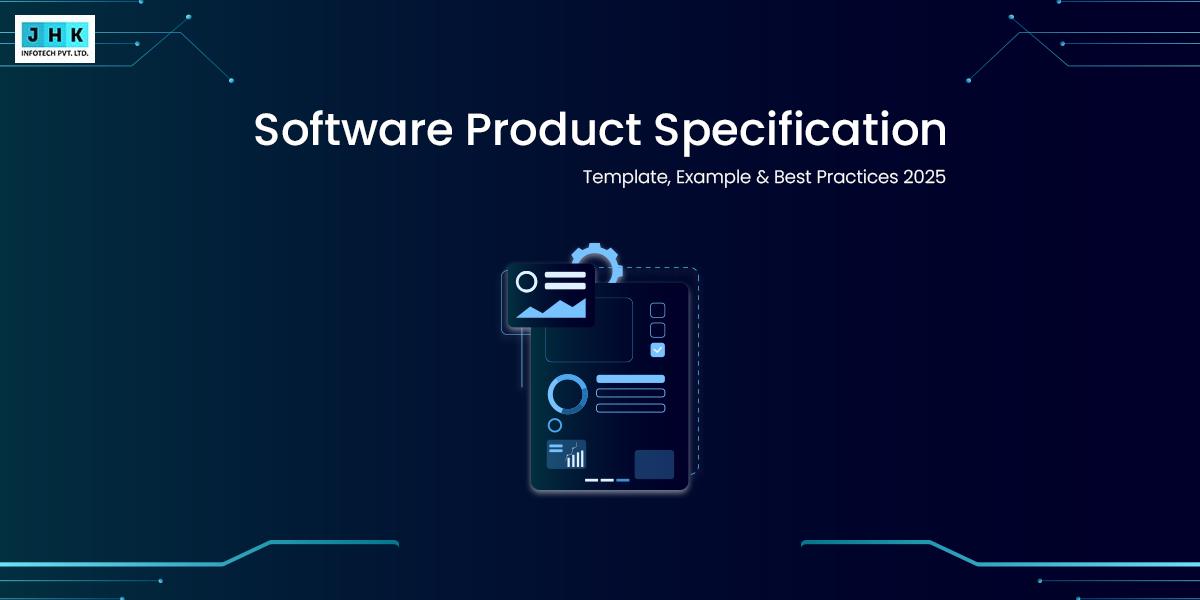How to Update Divi Theme Without Losing Customizations

Are you a Divi Theme user struggling to update your theme without losing all your customizations? We’ve got you covered! In this article, we’ll show you the best practices for updating the Divi Theme while preserving all your hard work.
Updating a theme can be a nerve-wracking experience, especially when you’ve put in hours tweaking and customizing your website. But don’t worry, with our step-by-step guide, you’ll be able to seamlessly update your Divi Theme without losing any of your customizations.
We’ll walk you through the process of backing up your website, updating the theme, and then restoring your customizations. We’ll also provide some handy tips and tricks to ensure a smooth transition.
So if you’re ready to give your Divi website a fresh look and new features, without the fear of starting from scratch, keep reading. Let’s dive into the world of updating Divi Theme without losing customizations.
Understanding the need to update Divi Theme
Updating the Divi Theme is essential for maintaining the functionality, security, and performance of your website. With each new version, Elegant Themes releases crucial bug fixes, performance enhancements, and new features that can significantly impact how your site operates.
Failing to keep your theme updated can expose your website to security vulnerabilities and reduce its compatibility with newer plugins or versions of WordPress. Consequently, ensuring that your Divi Theme is up-to-date is a fundamental aspect of responsible website management.
Furthermore, regular updates can improve user experience and site speed. The developers at Elegant Themes continuously refine their code to enhance loading times, which is critical for retaining visitors and improving SEO.
As search engines prioritize user experience, having an updated theme can positively influence your site’s ranking. This means that not only is updating necessary for security reasons, but it also plays a critical role in how your website performs in search engine results.
Lastly, new features introduced in updates can provide fresh ways to engage with your audience. Whether it’s new layout options, added modules, or improved settings, each update is an opportunity to enhance your site’s design and functionality.
Embracing these updates can ensure that your website remains competitive and appealing to visitors, making it imperative to understand the importance of keeping your Divi Theme up-to-date.
What happens when you update Divi Theme without losing customizations
When you update the Divi Theme, the primary concern for many users is the potential loss of customizations made to their site. Customizations can include changes made directly in the theme settings, CSS modifications, and even adjustments made to the layout and design of pages.
If these changes are not properly managed, an update can overwrite them, leading to a frustrating experience where users have to redo significant portions of their work.
However, understanding the mechanics of how updates work can alleviate some of these concerns. The core of the Divi Theme is updated, but any customizations within the settings or in the WordPress Customizer are generally preserved.
Still, when it comes to custom code snippets or modifications made to theme files, these are at risk of being lost. Therefore, it’s crucial to have a strategy in place for safely managing your customizations alongside the theme updates.
Ultimately, the goal is to ensure that your customizations remain intact while benefiting from the latest improvements and features. By following best practices, such as creating backups and using child themes, you can confidently update your Divi Theme without the fear of losing the unique elements that make your website stand out.
Understanding these aspects is the first step toward a smooth updating process that enhances your site without sacrificing personalization.
Steps to update Divi Theme without losing customizations
Updating the Divi Theme without losing your customizations involves a series of well-defined steps that prioritize safety and efficiency. The first step is to assess what customizations you currently have in place.
Take note of any custom CSS, child themes, or modifications made to code files. Documenting these changes will enable you to restore them if necessary after the update process.
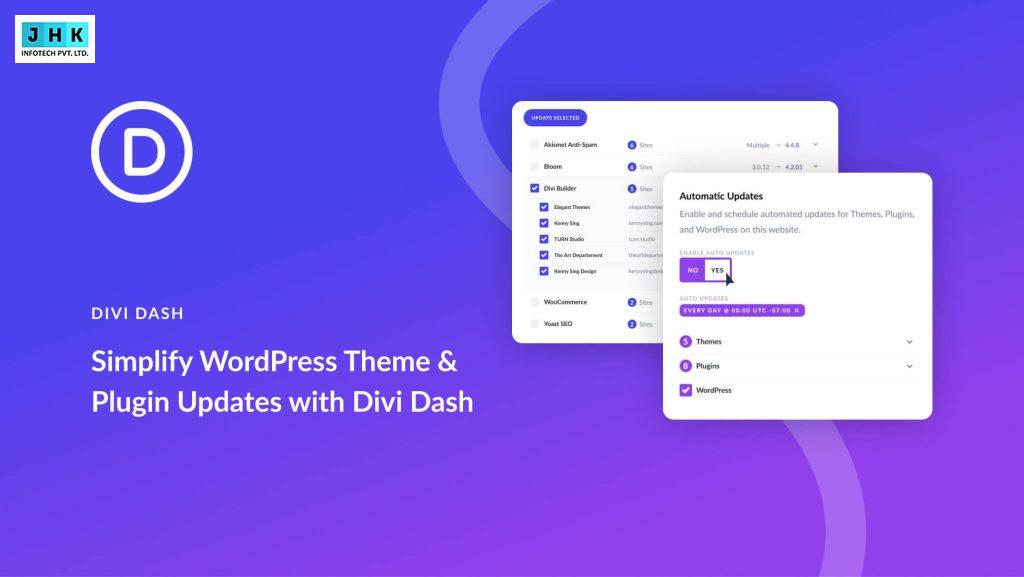
Once you have a clear understanding of your customizations, the next step is to create a comprehensive backup of your website. This includes your WordPress database and all site files.
Having a backup ensures that if anything goes wrong during the update, you can restore your site to its previous state without any loss of data. Many WordPress plugins are available to make this process easier, allowing you to automate backups and store them in secure locations.
After securing your backup, you can proceed to update the Divi Theme. This process can typically be done through the WordPress dashboard or manually via FTP. Whichever method you choose, ensure that you carefully follow the instructions provided by Elegant Themes to avoid complications.
Lastly, once the update is complete, revisit your customizations to check if they remain intact, and make any necessary adjustments to ensure everything functions correctly.
Creating a backup of your website
Creating a backup of your website is a critical step before attempting any updates. This process involves saving a copy of your entire website, including the database, themes, plugins, and media files.
Should anything go wrong during the theme update, having a reliable backup allows you to restore your site to its previous state quickly. There are several methods to create backups, ranging from manual processes to automated solutions using WordPress plugins.
One of the most popular methods is using a backup plugin, such as UpdraftPlus, BackupBuddy, or Duplicator. These plugins simplify the backup process, allowing you to choose what to include in the backup, set up scheduled backups, and store the backup files in various locations, including cloud services like Google Drive or Dropbox. The ease of use and effectiveness of these plugins make them a preferred choice for many WordPress users.
If you prefer a more hands-on approach, you can manually back up your website via your hosting provider. Most hosting services offer tools like cPanel, which allows you to create a full backup of your site, including the database and files.
Remember, regardless of the method you choose, the key is to ensure that you have a complete and accessible backup before proceeding with any updates. This precaution will save you from potential headaches later on and give you peace of mind during the updating process.
Updating Divi Theme through the WordPress dashboard
Updating the Divi Theme through the WordPress dashboard is one of the simplest and most straightforward methods. Begin by accessing your WordPress admin area and heading over to the Dashboard section. From there, click on “Updates.” Here, you will see a list of available updates for your themes and plugins, including the Divi Theme if a new version is available.
Once you locate the Divi Theme, click on the “Update Now” button. The WordPress platform will automatically fetch the newest theme version, ensuring the update takes place smoothly without any interruptions.
The dashboard will display a progress indicator, and once the update is complete, a confirmation message will appear. This method is convenient for users who prefer an automated approach without delving into more technical methods.
After the update is complete, it’s essential to check your website thoroughly for any issues. Navigate through different pages and check the functionality of any custom features you have implemented.
It’s also a good time to clear your site cache and check how the changes affect your site’s speed and performance. This step ensures that your website remains fully operational and that your customizations are still intact after the update.
Using a child theme to preserve customizations
Using a child theme is one of the most effective strategies to preserve customizations when updating the Divi Theme. A child theme acts as a separate theme that inherits the functionality and styling of the parent theme (in this case, Divi). This method allows you to make changes and customizations without affecting the parent theme directly, which means your modifications won’t be overwritten during updates.
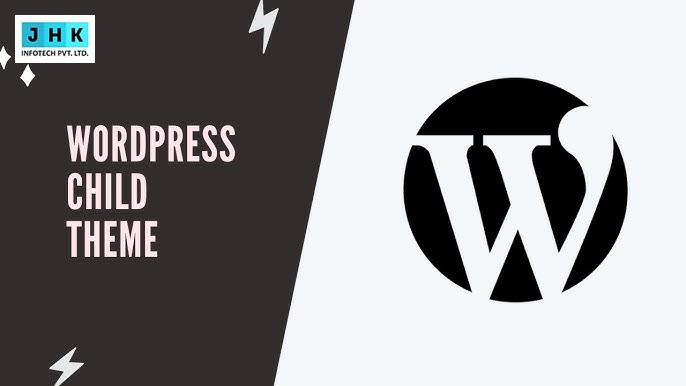
To create a child theme for Divi, you can either manually create the theme files or use a plugin designed for this purpose. The manual method involves creating a new folder in your WordPress themes directory, adding a style.css file, and including a functions.php file that enqueues the parent theme’s styles. Alternatively, using a child theme generator plugin can simplify this process and ensure that all necessary files are created correctly.
Once your child theme is set up, you can begin adding your customizations, whether they are CSS styles, PHP functions, or template changes. When you update the Divi Theme, only the parent theme files will be updated, preserving all the customizations made in the child theme. This approach not only protects your work but also allows for greater flexibility in design and functionality, making it a recommended best practice for all Divi users.
Using a staging site for testing updates
Leveraging a staging site offers a reliable method to evaluate updates before implementing them on your live website. Acting as a precise mirror of your live site, a staging environment enables you to experiment with changes safely, ensuring the user experience remains unaffected. Numerous hosting providers offer built-in staging options, though you can also set one up manually using a subdomain or a designated directory.
To create a staging site, you’ll first need to duplicate your live site. This process involves copying all files and the database to the staging environment. Once the staging site is set up, you can update the Divi Theme in this safe space. This allows you to observe how the update impacts your site’s layout, functionality, and overall performance without any risk to your live site.
After updating the theme on the staging site, it’s crucial to thoroughly test all functionalities, including custom features and layouts. If you encounter any issues, you can address them on the staging site before applying the same update to your live site. This method not only saves time but also ensures that your visitors will not experience any disruptions or errors when you eventually update your live Divi Theme.
Troubleshooting common issues after updating Divi Theme
Even with the best preparation, issues may arise after updating the Divi Theme. Common problems include layout shifts, broken custom CSS, or plugin incompatibilities. When these issues occur, it’s essential to have a systematic approach to troubleshooting.
The first step is to clear your browser cache and any caching plugins you may be using. Cached files can often cause display issues that are resolved simply by refreshing the site.
If the problem persists, inspect your customizations to identify if any custom CSS or JavaScript is causing conflicts. Compare your site’s appearance and functionality against the recorded customizations you noted before the update. This process can help pinpoint specific areas that may need adjustments or corrections due to the update.
Lastly, if you suspect that a particular plugin is causing issues, consider deactivating it temporarily to see if that resolves the problem. If the issue is resolved, you may need to look for alternatives or check for updates to the plugin itself.
Engaging with the Divi support community can also be beneficial, as many users share similar experiences and solutions. By proactively addressing these issues, you can ensure your site maintains its intended appearance and functionality after an update.
Conclusion
In summary, keeping the Divi Theme up to date is more than a routine task—it’s an imperative for sustaining a thriving website. Regular updates deliver critical security patches, optimize performance, and introduce innovative features that ensure your site remains efficient and visually appealing. By proactively managing these updates, you safeguard your site against potential threats while elevating the user experience to new heights.
Equally important is the need to preserve your customizations during the update process. By employing strategies such as backing up your site, using child themes, and leveraging staging sites, you can ensure that your hard work remains intact. These preparation methods allow you to confidently embrace updates without the fear of losing your unique designs and functionalities.
In the end, pairing consistent updates with strategic customization management is the cornerstone of long-term success for your Divi website. Stay proactive with updates, safeguard your customizations, and consistently improve your digital footprint. This approach not only fortifies your site’s security but also fosters an engaging and seamless experience for every visitor.