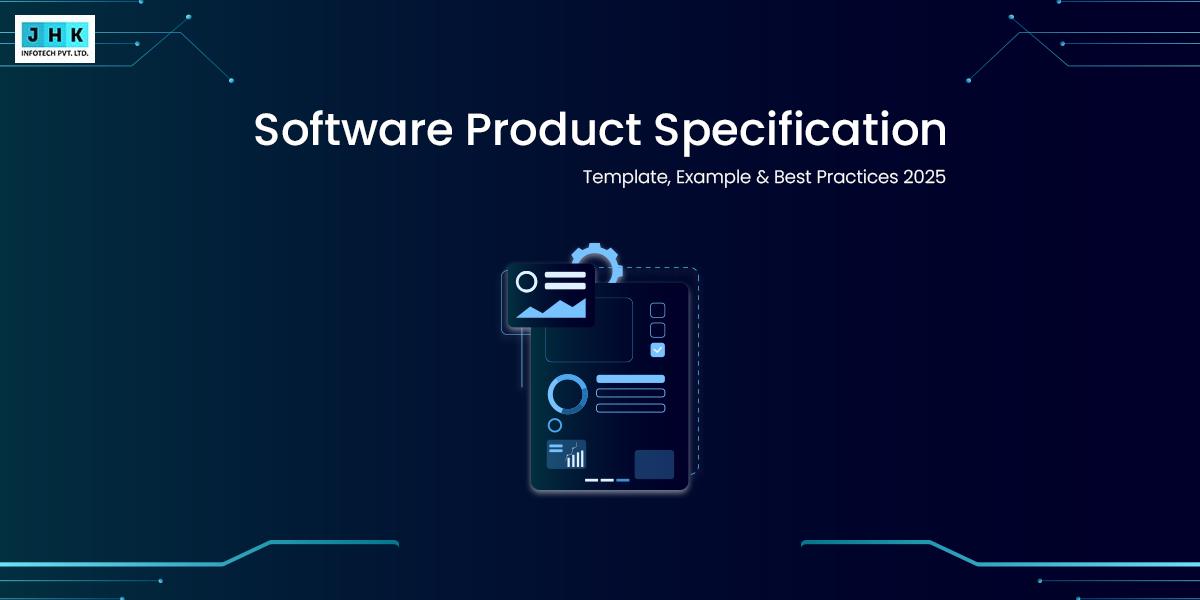How to Fix WordPress White Screen of Death

What Is the White Screen of Death in WordPress?
The White Screen of Death (WSOD) is a frustrating and common issue that occurs in WordPress, rendering a website inaccessible. Unlike typical error messages, WSOD displays a blank, white page, devoid of any text or error codes. This can happen for various reasons, such as conflicting plugins, server errors, database corruption, outdated PHP, or problems with WordPress themes. When your site encounters this screen, visitors are greeted with an unresponsive interface, which leads to a drop in user engagement and potential loss of traffic.
Common Triggers of WordPress White Screen of Death
The White Screen of Death can stem from several root causes, often intertwined. Identifying the underlying problem is crucial to resolving the issue efficiently.
- Plugin Conflicts: Plugins are one of the most frequent culprits of WSOD. A newly installed or incompatible plugin may cause conflicts with existing ones or with the theme, leading to system crashes.
- Outdated Themes: An outdated or improperly coded WordPress theme can also cause conflicts, resulting in the website displaying a blank screen.
- Server Configuration Issues: Incorrect PHP versions or misconfigured web servers (Apache/Nginx) can disrupt normal functionality and cause the site to crash.
- Database Corruption: A corrupted database can prevent the proper loading of your website, causing it to display a white screen instead.
- Insufficient Server Resources: Running a website on a server that cannot handle your traffic load can lead to resource limitations, resulting in the WSOD.
How to Identify the Cause of WordPress White Screen
Diagnosing the White Screen of Death involves careful observation and systematic troubleshooting. By eliminating potential triggers step by step, you can pinpoint what might be causing the issue.
- Error Logs: Checking error logs is a critical first step. WordPress provides error logs that can guide you to the source of the issue.
- Plugin and Theme Conflicts: Disabling plugins and switching themes temporarily can help identify if a particular plugin or theme is causing the problem.
- Server and PHP Configuration: Verifying PHP versions and server settings can prevent compatibility conflicts that could cause crashes.
- Browser Cache: Clear browser cache as it can sometimes lead to conflicts between old and new data.
Step-by-Step Guide to Troubleshoot WordPress White Screen of Death
Check for Plugin Issues
- Disable Recently Installed Plugins: A newly installed plugin might be incompatible with your WordPress site, leading to conflicts. Disabling it can quickly determine if it’s the source of the problem.
- Use the Health Check Plugin: The Health Check Plugin provides a diagnostics tool that allows you to test your site with all plugins disabled except one, helping you isolate the issue.
- Identify Conflicting Plugins: Reactivate plugins one by one after disabling them to figure out which plugin may be causing the conflict.
Inspect Theme Conflicts
- Switch to a Default WordPress Theme: Temporarily switching your theme to a default one (like Twenty Twenty-One) can help identify if the theme itself is causing the WSOD.
- Use the WordPress Theme Check Plugin: This plugin scans your theme for issues that might lead to white screen crashes.
Verify PHP and Server Configuration
- Check PHP Version and Compatibility: An outdated or incompatible PHP version can lead to website crashes. Verify that your WordPress installation is compatible with your server’s PHP version.
- Update PHP to the Latest Version: Running the latest PHP version improves site performance and stability.
- Review Server Error Logs: Server logs provide crucial clues about what might be causing the white screen issue.
Clear WordPress Cache
- Clear Cache with WP Super Cache: WP Super Cache can store static HTML files to speed up site loading. Clear these cache files if you’re facing the WSOD.
- Clear Cache Using W3 Total Cache: Another popular caching plugin, W3 Total Cache, often needs clearing to restore normal operation.
Inspect Database Corruption
- Run Database Optimization Tools: Tools like WP-Optimize or the database management section in phpMyAdmin can repair and clean your WordPress database.
- Repair WordPress Database Using phpMyAdmin: Manually fixing any corruption in the database through phpMyAdmin can eliminate loading issues.
Verify Files and Permissions
- Verify File Permissions: Improper file permissions can restrict WordPress from accessing crucial files. Make sure files are readable and writable by the server.
- Use File Manager or FTP to Inspect Files: Manually inspecting files through File Manager or FTP can reveal missing or corrupted files.
Review Website Hosting Environment
- Evaluate Hosting Provider Reliability: Inconsistent or unreliable hosting can contribute to website crashes. Make sure your host provides stable service.
- Upgrade Hosting Plan if Needed: Insufficient server resources often lead to crashes. Upgrading to a more robust hosting plan might solve resource limitations.
Update WordPress Core
- Backup Before Updating: Always create a complete backup before updating WordPress core files.
- Update WordPress to the Latest Version: Keeping your WordPress core updated to the latest version is critical to ensuring compatibility and security.
Check for Corrupt Files
- Manually Upload Missing Files: Replacing missing or corrupted WordPress core files manually can restore your site.
- Replace Corrupted WordPress Files: If files are corrupted, using a fresh set from the WordPress repository can fix issues.
Use Safe Mode to Debug
- Access WordPress in Safe Mode: Safe Mode allows WordPress to run with minimal functionality, enabling you to pinpoint where the problem lies.
- Debug WordPress White Screen in Safe Mode: With fewer elements active, safe mode helps diagnose what specifically causes the WSOD.
Check for HTTP Server Issues
- Restart Apache/Nginx: Restarting the web server can sometimes resolve temporary server issues causing the white screen.
- Confirm SSL Configuration: SSL certificates need to be properly installed and configured. Incorrect SSL setups can sometimes lead to crashes.
Clear Browser Cache
- Clear Cache in Chrome, Firefox, Safari: Clearing your browser’s cache can prevent conflicts between browser data and your site, which sometimes leads to WSOD.
Update WordPress Login Credentials
- Change Admin Password: An old or compromised admin password can lead to security breaches, causing temporary access issues.
- Secure Login Credentials: Ensure login credentials are strong and use multi-factor authentication for added security.
Check for Firewall Conflicts
- Verify Firewall Settings: Firewalls can sometimes block legitimate access to your website. Make sure your firewall settings are configured to allow the necessary traffic.
- Adjust Firewall Rules: Adjust rules to permit access without exposing your site to threats.
Test and Validate SSL Certificate
- Ensure SSL Certificate is Active: An inactive or incorrectly installed SSL certificate can cause browsers to display a white screen.
- Reinstall SSL Certificate if Needed: If SSL is causing the issue, reinstalling it properly can fix things.
Inspect Error Logs for Clues
- Review Error Logs in Hosting Panel: Most hosting providers offer access to error logs that can provide critical clues about what is causing the WSOD.
- Look for Specific Error Messages: Specific error messages in the logs can point directly to what needs fixing.
Check for Resource Limit Issues
- Identify Resource Limitations: Resource limitations, like CPU or memory overload, can lead to crashes. Identifying these bottlenecks can help alleviate the problem.
- Optimize Website for Better Performance: Optimizing images, reducing unnecessary plugins, and implementing caching can ease server demands.
Contact Hosting Support
- Reach Out to Hosting Provider: If none of the above solutions work, contacting your hosting provider for expert help is a prudent step.
- Get Expert Assistance: Hosting providers usually have technical support teams to help diagnose and fix server-related issues.
Create a Staging Environment
- Test Changes in a Staging Area: Always test potential fixes in a staging environment before applying them to your live site to avoid accidental disruptions.
- Perform All Fixes in Staging First: Work out all fixes in the staging area to ensure everything works smoothly before making live updates.
Final Steps to Prevent Future Occurrences
- Regularly Update WordPress, Plugins, and Themes: Keeping everything up-to-date reduces the likelihood of encountering compatibility issues.
- Implement WordPress Maintenance Routine: Regular maintenance routines such as database cleanups, plugin updates, and security checks can keep your site stable.
- Use a Reliable Backup System: Always maintain reliable backups to safeguard your site against any data loss or server crashes.