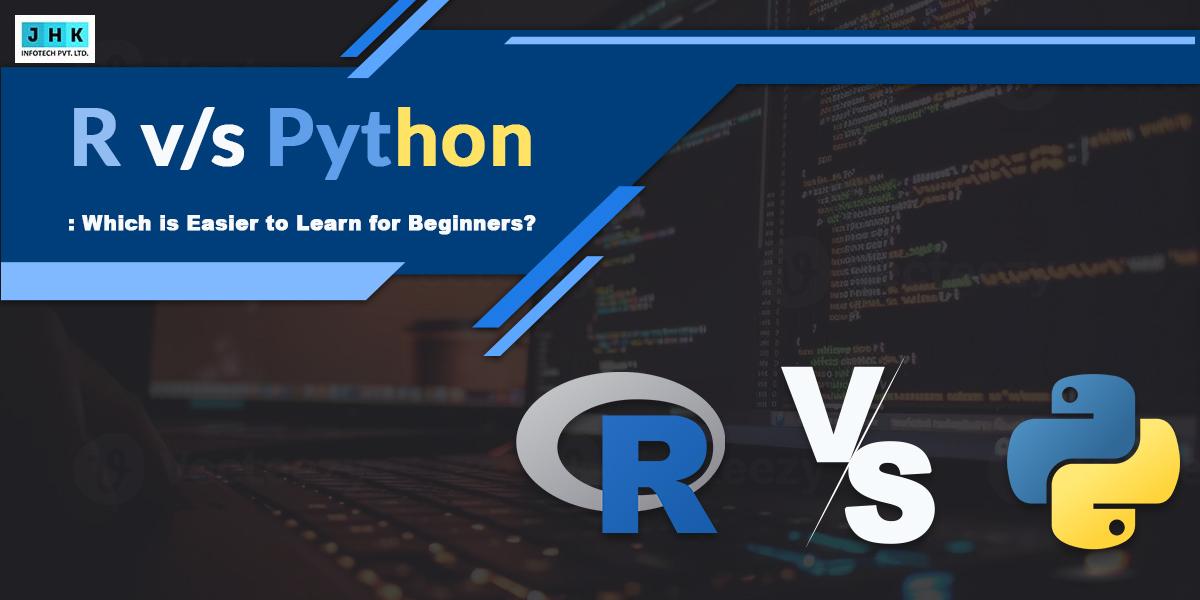How to add External CSS and JS in Magento 2

In the fast-paced world of eCommerce, creating a visually appealing and functionally robust store is paramount to staying competitive. Magento 2, being a highly flexible platform, offers countless customization options to help you achieve exactly that. One of the most effective ways to enhance the design and functionality of your Magento 2 store is by learning how to add External CSS and JS in Magento 2. By integrating these external resources, you can dramatically improve your site’s appearance and interactivity without altering the core code. This means a faster, more seamless user experience and the ability to easily incorporate advanced features such as animations, sliders, or dynamic forms.
An online store serves as a comprehensive gateway to everything you could possibly need within the Magento ecosystem. The default Magento 2 store is exceptionally functional, fulfilling its intended purpose with remarkable efficiency. Its utility leaves no room for user dissatisfaction, standing as a vast repository of indispensable resources.
However, identical features and layouts cannot cater to the diverse needs of every business. Crafting a distinct identity in your work is essential to stand out.
Everyone seeks variation in how their products are presented, along with a refreshed appearance and enhanced user experience in the versions they utilize.
Reasons for a great design are as follows
- Easy navigation through the store
- Establish credibility
- Saves time during checkout
- Unique features
- Increase on-page SEO efforts
- Responsible for mobile responsiveness
- Affects the bounce rate.
Incorporating External CSS into your Magento 2 theme is essential when utilizing a third-party theme. It allows you to craft a bespoke and visually captivating design tailored to delight your clients.
Additionally, if you plan to use jQuery for specific custom actions, these steps will prove invaluable. For instance, if you intend to implement onclick events, adding external JavaScript in Magento 2 is essential.
For instance, upon clicking a button, a popup form should appear, or a completed form should be submitted seamlessly.
To incorporate these designs and features, specific programmatic code must be added, which necessitates the use of external CSS and JavaScript in Magento 2.
Step 1: Add External CSS
Locate the layout file
- Go to your theme’s directory:
app/design/frontend// /Magento_Theme/layout/ - If the directory does not exist, create it.
Modify the default_head_blocks.xml file
- If it doesn’t exist, create the file:
app/design/frontend// /Magento_Theme/layout/default_head_blocks.xml
Add the following XML code to include the external CSS:
<?xml version="1.0"?>
<page xmlns:xsi="http://www.w3.org/2001/XMLSchema-instance" xsi:noNamespaceSchemaLocation="urn:magento:framework:View/Layout/etc/page_configuration.xsd">
<head>
<css src="https://example.com/path/to/your-stylesheet.css>
</head>
</page>
Replace https://example.com/path/to/your-stylesheet.css with the URL of your external CSS.
Step 2: Add External JavaScript
Locate the layout file Use
- the same layout file
(default_head_blocks.xml)in your theme.
Add the script tag for the external JavaScript
Include the following XML code:
<?xml version="1.0"?>
<page xmlns:xsi="http://www.w3.org/2001/XMLSchema-instance" xsi:noNamespaceSchemaLocation="urn:magento:framework:View/Layout/etc/page_configuration.xsd>
<head>
<script src="https://example.com/path/to/your-script.js>
</head>
</page>
Replace https://example.com/path/to/your-script.js with the URL of your external JavaScript file.
Step 3: Clear Cache
After adding these files, you need to clear Magento’s cache for the changes to take effect.
Run the following commands in your terminal:
php bin/magento cache:clean
php bin/magento cache:flush
Optional: Add CSS/JS Conditionally
If you want to load the CSS or JavaScript only on specific pages, you can specify the layout handle, such as catalog_category_view.xml or cms_page_view.xml.
Example:
For the home page (cms_index_index.xml):
<page xmlns:xsi="http://www.w3.org/2001/XMLSchema-instance" xsi:noNamespaceSchemaLocation="urn:magento:framework:View/Layout/etc/page_configuration.xsd>
<head>
<css src="https://example.com/homepage-styles.css>
<script src="https://example.com/homepage-script.js>
</head>
</page>