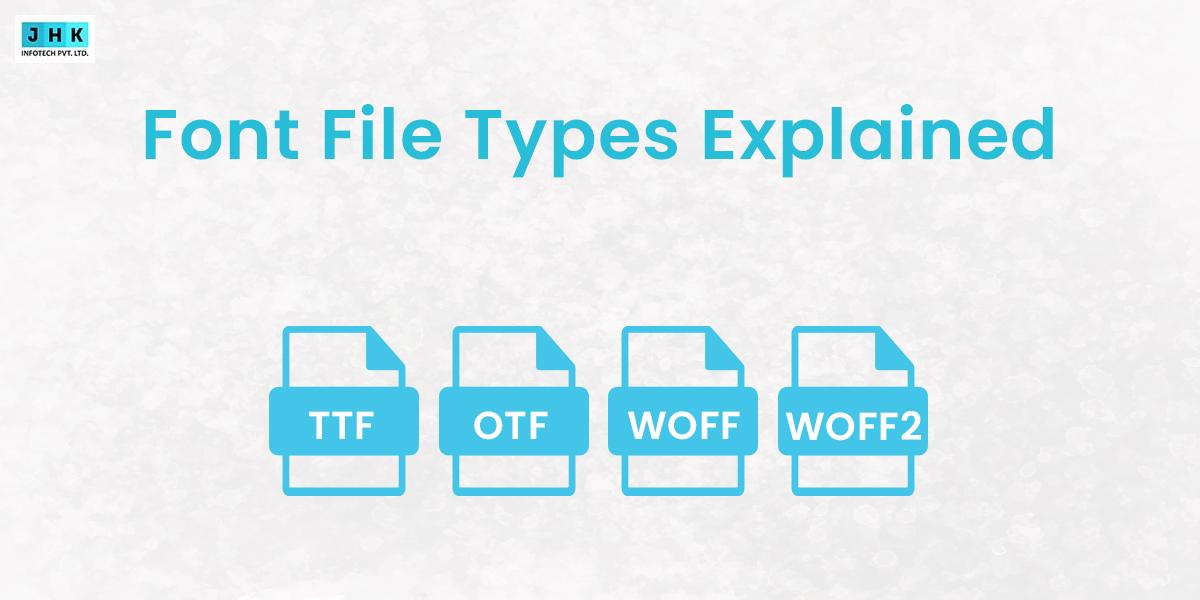How to Fix the ‘Error Establishing a Database Connection’ on WP
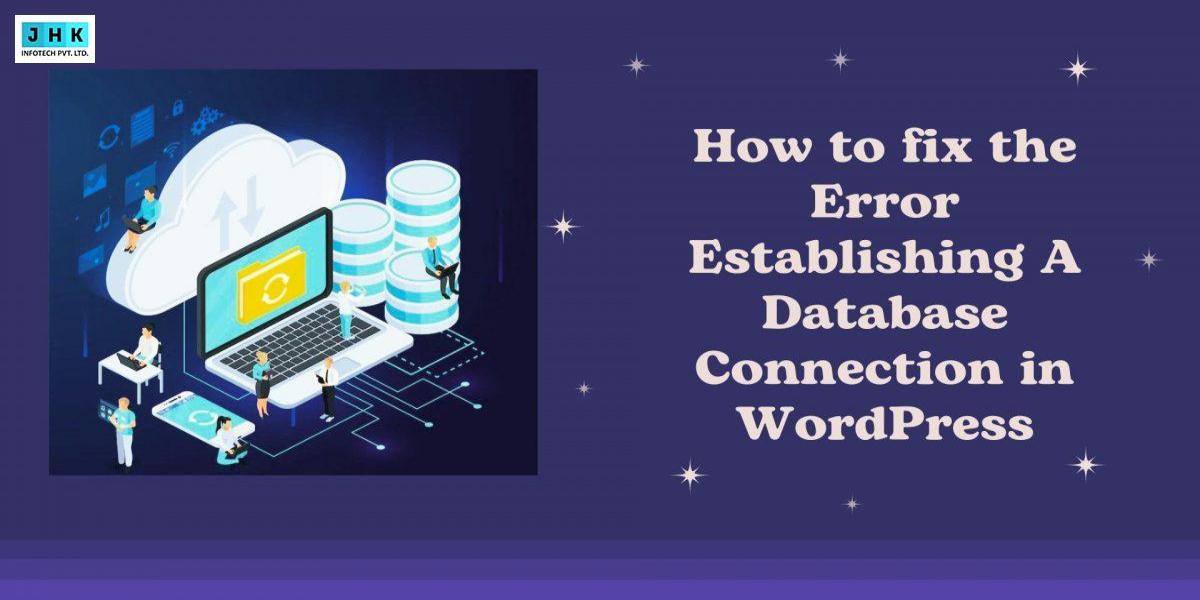
Is your WordPress website showing the dreaded “Error Establishing a Database Connection” message? Don’t panic, you’re not alone. This error is one of the most common issues faced by WordPress users, and it can be frustrating to troubleshoot. But fear not! In this article, we’re going to guide you through the process of fixing this error, step by step.
Whether you’re a beginner or an experienced WordPress user, this troubleshooting guide will help you identify the root cause of the error and provide you with practical solutions to Restore your website swiftly and efficiently, ensuring it’s operational without delay. We’ll explore common causes such as incorrect database login credentials, corrupt WordPress files, and plugin or theme conflicts.
By following our comprehensive troubleshooting steps and implementing the recommended solutions, you’ll be able to resolve the ‘Error Establishing a Database Connection’ issue and have your website functioning smoothly again.
So, put on your tech detective hat and let’s dive into the world of troubleshooting to get your WordPress website back on track!
Understanding the causes of the error
The “Error Establishing a Database Connection” in WordPress signifies a breakdown in communication between your website and its database. This problem can arise from a variety of issues, making it essential to understand the potential causes before attempting a fix. One of the most common reasons for this error is incorrect database login credentials. This includes the database name, username, password, and host details, which are stored in the wp-config.php file. If any of these details are incorrect, WordPress cannot connect to the database, leading to the dreaded error message.
Another significant cause of this issue can be attributed to problems with the database server itself. The server might be down due to maintenance, overload, or other technical issues. If the server hosting your database experiences downtime, your WordPress site will be unable to access the necessary data, resulting in the connection error. Additionally, if you are on a shared hosting plan, multiple websites may be competing for server resources, which can exacerbate connectivity issues.
Corrupted WordPress files can also lead to this error. These files may become corrupted due to a failed update, malware infection, or a problematic plugin or theme. When critical files are damaged or missing, the system can struggle to establish a connection to the database, further complicating the issue. Understanding these potential causes will help you diagnose the problem more effectively, as you can focus on the most likely culprits when troubleshooting.
Checking database credentials
To rectify the “Error Establishing a Database Connection,” the first step is to verify your database credentials. These credentials are crucial as they facilitate communication between your WordPress site and the database. You can find these details in the wp-config.php file, located in the root directory of your WordPress installation. Open this file in a code editor or through your hosting control panel’s file manager to inspect the database settings.
In the wp-config.php file, look for the following lines:
define('DB_NAME', 'your_database_name');
define('DB_USER', 'your_username');
define('DB_PASSWORD', 'your_password');
define('DB_HOST', 'localhost');
Ensure that the database name, username, and password are correct and match the details provided by your hosting provider. Even a minor typo can prevent your site from connecting to the database. If you’re unsure about your credentials, you can access your hosting account’s database management tool (like phpMyAdmin) to confirm the correct information.
If you find that the credentials are correct, consider changing your database password. This can often resolve issues caused by outdated or compromised passwords. After updating the credentials in your hosting account, be sure to reflect these changes in the wp-config.php file. Once you’ve made these updates, save the file and try accessing your website again. If the error persists, it may be necessary to explore other potential causes.
Verifying database server status
After confirming the database credentials, the next step in troubleshooting the “Error Establishing a Database Connection” is to verify the status of your database server. If the server is down or experiencing connectivity issues, your WordPress site will not be able to access the database, resulting in the error message. Start by checking your hosting provider’s status page or control panel for any reported outages or maintenance notifications that could affect database services.
If your hosting provider does not have a status update, you can try connecting to the database using a tool like phpMyAdmin. This tool is typically available in your hosting account’s control panel and allows you to manage your databases directly. If you can log in successfully, it indicates that the database server is operational, and the issue likely lies elsewhere. However, if you cannot connect, it suggests that there may be a server issue that needs to be addressed by your hosting provider.
It’s also worth considering the performance of your database server. If you are on a shared hosting plan, server resources may be stretched thin, especially if other sites on the same server are consuming excessive resources. In such cases, upgrading to a VPS (Virtual Private Server) or dedicated hosting plan may provide a more stable environment for your WordPress site. By ensuring that the database server is functioning properly, you can rule out one of the common causes of this frustrating error.
Checking for corrupted database files
Corrupted database files can significantly hinder your WordPress site’s ability to connect to its database, leading to the “Error Establishing a Database Connection” message. These corruptions can occur for a variety of reasons, including interrupted updates, server crashes, or even conflicts between plugins and themes. To check for corrupted database files, you can start by accessing your database through phpMyAdmin or a similar tool provided by your hosting service.
In phpMyAdmin, navigate to the list on the left and choose your WordPress database. You will see a list of tables that make up your database. One way to check for corruption is to perform a “Check Table” operation on each table. This process will identify any tables that have issues. If you find that certain tables are marked as corrupted, you can attempt to repair them using the “Repair Table” function. This can often resolve minor issues and restore proper functionality to your database.
If the corruption is extensive or if your database is still not functioning after repairs, you may need to restore it from a recent backup. Most hosting providers offer backup services, or you may have implemented a backup solution yourself. Restoring your database to a previous state can help eliminate corruption and get your site up and running again. Regularly backing up your database is a crucial practice to avoid data loss and ensure you have a fallback option in case of issues.
Resolving database connection issues
Once you’ve investigated the various potential causes of the “Error Establishing a Database Connection,” it’s time to resolve the issues identified. If your database credentials are correct and the server is operational, but you still face connection problems, it may be necessary to delve deeper into your WordPress installation. One effective approach is to disable all plugins temporarily. Sometimes, a malfunctioning plugin can disrupt database connections, leading to the error.
To disable your plugins, you can either rename the plugins folder via FTP or use the file manager in your hosting control panel. Navigate to the wp-content directory, locate the plugins folder, and rename it to something like plugins_disabled. Once you have done this, try accessing your website again. If the error disappears, it indicates that a plugin was causing the problem. You can then revert the name of the plugins folder and reactivate each plugin one by one to determine which one is responsible for the connection issue.
If disabling plugins doesn’t resolve the error, consider switching to a default WordPress theme. Sometimes, themes can conflict with the database connection, particularly if they include custom code or rely on certain plugins. You can do this by renaming your active theme’s folder in the wp-content/themes directory. WordPress will automatically revert to a default theme, allowing you to test if the error persists. If your website starts functioning again, the issue likely lies within the theme, which you will need to investigate further.
Resetting database credentials
If you’ve exhausted other troubleshooting options and still encounter the “Error Establishing a Database Connection,” it might be time to reset your database credentials entirely. This process involves creating a new database user and updating your wp-config.php file accordingly. Start by logging into your hosting control panel and navigating to the database management section, typically found under MySQL Databases or a similar category.
Once there, create a new database user with a strong password. After creating the user, ensure that you grant this user the necessary privileges for your WordPress database. Often, this means granting all privileges to the new user for the specific database your WordPress site is using. This step is crucial as it allows the new user to interact with the database without any restrictions.
After setting up the new user, return to your wp-config.php file and update the database credentials to reflect the new user details. Make sure to replace the old username and password with the new ones you just created. Save the changes and try accessing your website again. If everything is configured correctly, your WordPress site should now connect to the database without issues. This reset can be particularly effective if your previous credentials were compromised or misconfigured.
Optimizing database performance
Once you’ve successfully resolved the “Error Establishing a Database Connection,” it’s crucial to optimize your database for better performance moving forward. A well-optimized database can significantly reduce the likelihood of encountering connection issues in the future. One effective method of optimization is to regularly clean up your database. Over time, your database can accumulate unnecessary data, such as post revisions, spam comments, and transient options, which can bloat the database and slow down performance.
You can use a plugin like WP-Optimize or WP-Sweep to automate this cleanup process. These plugins allow you to remove unwanted data, optimize tables, and even schedule regular cleanups. By keeping your database lean and organized, you can improve its performance and reduce the chances of connectivity problems down the line.
In addition to cleaning up your database, consider optimizing your database tables. Most database management tools, including phpMyAdmin, offer an option to optimize tables, which can help improve performance by reorganizing the data and reclaiming unused space. Regularly optimizing your database tables ensures that your WordPress site runs smoothly and efficiently, minimizing the strain on your database server.
Finally, implementing caching solutions can also enhance database performance. Caching plugins like W3 Total Cache or WP Super Cache store static versions of your content, reducing the number of database queries your site makes. This not only speeds up your website but also alleviates pressure on the database server, decreasing the likelihood of connection errors occurring in the future.
Preventing future database connection errors
To avoid encountering the “Error Establishing a Database Connection” in the future, it’s important to implement preventive measures. One of the most effective strategies is to choose a reliable hosting provider. Ensure that your hosting plan includes adequate resources and support for WordPress websites. Consider opting for managed WordPress hosting, which often includes specialized services like automatic backups, security monitoring, and performance optimization, all of which contribute to maintaining a stable database environment.
Regularly backing up your database is another crucial preventive step. Having recent backups allows you to quickly restore your website to a functional state in case of errors or corruption. You can use plugins like UpdraftPlus or BackupBuddy to automate this process, ensuring that your backups are stored safely and are easily accessible when needed. It’s also wise to test your backups periodically to confirm that they are functioning correctly and can be restored without issues.
Lastly, stay proactive about updating your WordPress core, themes, and plugins. Outdated software can lead to compatibility issues and vulnerabilities that may affect your database connection. Regularly check for updates and install them promptly to ensure that your website remains secure and functional. By taking these preventive measures, you can significantly reduce the likelihood of facing database connection errors and keep your WordPress site running smoothly.
Final Thought
Navigating the “Error Establishing a Database Connection” in WordPress can be a challenging experience, but understanding the root causes and implementing effective solutions can alleviate much of the frustration. Throughout this guide, we’ve discussed various troubleshooting steps, from checking database credentials to optimizing database performance and preventing future issues. By following these steps diligently, you can ensure that your WordPress site remains functional and resilient against database connectivity problems.
Remember that regular maintenance is key to a healthy WordPress environment. Keeping your plugins, themes, and WordPress core updated, alongside performing routine database cleanups and backups, will go a long way in ensuring a smooth experience for both you and your visitors. Should you encounter this error again, refer back to this troubleshooting guide to help you pinpoint the issue and apply the appropriate fixes.
In conclusion, while the “Error Establishing a Database Connection” can be daunting, it is often resolvable with the right knowledge and approach. Empower yourself with the information provided in this article, and take proactive measures to fortify your website against future errors. With diligence and care, you can keep your WordPress site running efficiently and avoid the headaches associated with database connection issues.