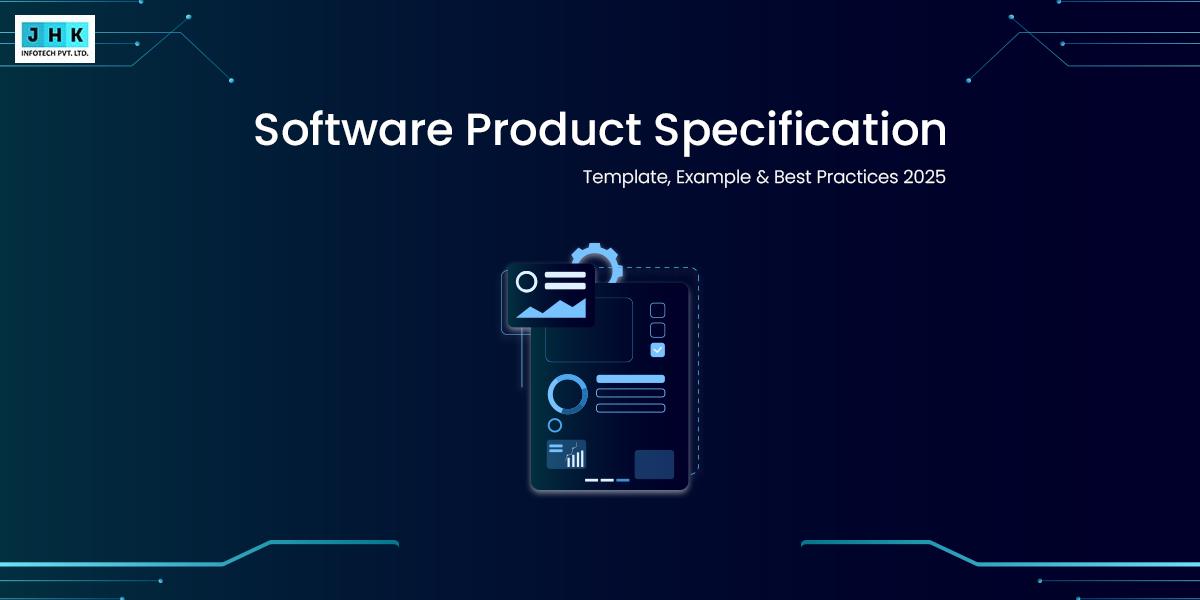How to Converting Figma to Code: Step-by-Step Guide for Beginners
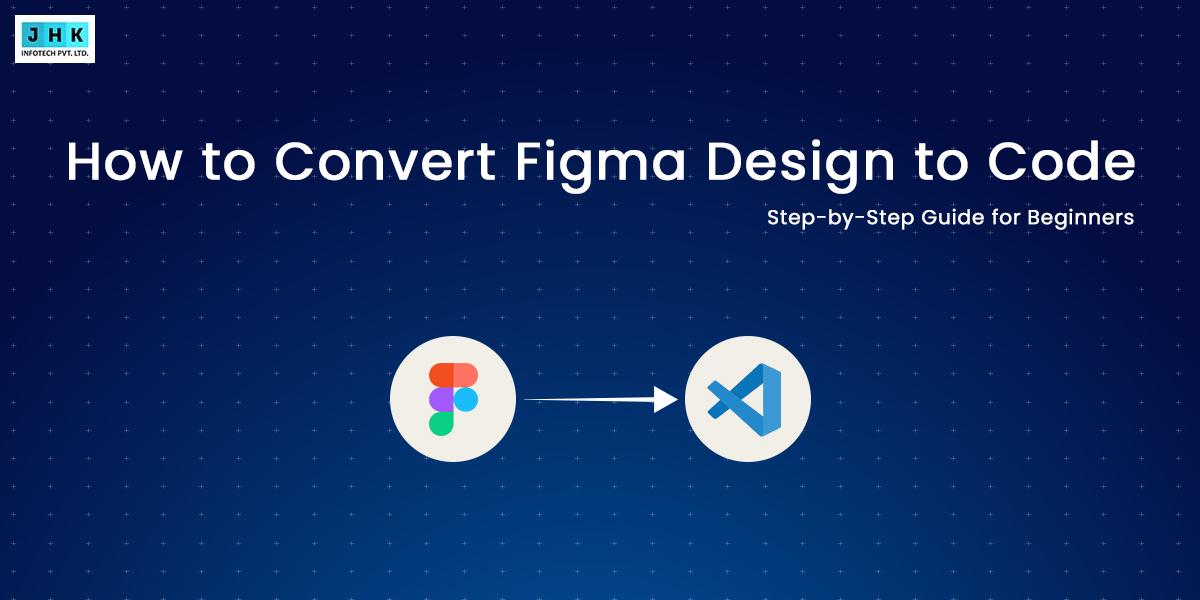
In the rapidly changing landscape of web design, establishing a smooth and efficient workflow between design and development is crucial. When designers and developers collaborate efficiently, especially in the figma design to code process, the result is a polished, functional, and user-friendly website. However, without a smooth figma to code transition, this collaboration can quickly break down, leading to confusion, missed deadlines, and subpar results. A streamlined figma design to code workflow eliminates these challenges by ensuring the design intent is accurately translated into the final product.
This comprehensive guide will take you through each step of transforming your Figma design into functional code. Whether you are a beginner or have some experience, the process can seem daunting, but with the right tools and approach, you’ll find that it’s not only achievable, but also a skill worth mastering.
Introduction of Figma
What Is Figma and Why It’s Popular for UI/UX Design
Figma has quickly become the go-to tool for designers due to its intuitive interface, collaborative features, and cross-platform accessibility. Unlike other design tools, Figma operates entirely in the browser, which means teams can work simultaneously, no matter where they are. This cloud-based platform allows designers to create interactive, high-fidelity UI/UX designs, and share them in real-time with stakeholders, developers, and other collaborators. Its versatility and ease of use make it particularly popular among UI/UX designers who need to bring concepts to life in a collaborative and efficient manner.
Key Figma Features That Support Developer Handoff
A standout feature of Figma is its robust developer handoff functionality, which proves to be immensely valuable. Figma allows designers to generate code snippets directly from their designs, which can then be handed off to developers for implementation. These snippets include CSS, iOS, and Android code, allowing developers to integrate the design effortlessly into their projects. Additionally, Figma’s comments and version history enable a continuous feedback loop, ensuring that designs are implemented with precision. Figma also integrates with popular project management tools, making the collaboration between design and development teams smoother and more effective.
Preparing Figma Design for Development
Design Consistency: Using Grids, Spacing, and Components
Prior to converting your Figma into code, ensuring consistency is crucial. Ensuring that the design follows a consistent grid system, appropriate spacing, and uniform components is crucial for clean and scalable code. Figma’s grid systems and smart guides help maintain consistent alignment throughout the design, which is essential for responsive layouts. Spacing and padding are also critical to ensure that the design looks aesthetically pleasing and balanced in the final implementation. When components are reused consistently, the code generated from the design will be much cleaner and easier to manage.
Organizing Layers and Naming Conventions for Clarity
Proper organization in Figma can significantly reduce the time spent on translating designs into code. Using clear, descriptive names for layers and groups ensures that developers can easily identify elements and understand their purpose. Consistently following a naming convention such as BEM (Block, Element, Modifier) or another similar methodology helps maintain clarity across the design and makes it easier for developers to map these elements to code. Properly organized Figma files prevent confusion during the handoff process, saving valuable time and reducing the risk of errors.
Sharing Figma Files with Developers the Right Way
When sharing Figma files with developers, it’s important to ensure that all necessary components are included and accessible. Designers should provide developers with detailed instructions on how to interpret the design, including color codes, typography, and any specific interactions. Figma’s shareable links and customizable access permissions enable developers to review and analyze the design, ensuring they always work with the most up-to-date version. Additionally, providing comments and notes directly within the Figma file helps communicate any design nuances that might be difficult to convey otherwise.
The Right Method to Convert Figma to Code
Manual Coding vs. Automated Tools: What’s Best for Beginners
Converting Figma to code can be done either manually or using automated tools. For beginners, automated tools may seem like the easiest path, but it’s important to understand the limitations of such tools. Manual coding allows for complete control over the implementation, enabling developers to write optimized and clean code that adheres to best practices. However, for beginners, automated tools such as plugins and code generators can speed up the process and provide a basic starting point, especially when dealing with repetitive design elements.
Pros and Cons of Plugin-Based Code Export Tools
Figma plugins that export designs to code offer convenience, but they come with their own set of advantages and drawbacks. On the positive side, they save time by generating the basic structure of the code from the design, and they often support various programming languages such as HTML, CSS, and JavaScript. However, the code produced by these tools is typically not as clean or optimized as manually written code. It may require significant refinement to meet performance standards and adhere to best practices.
Exporting Assets from Figma
How to Export Images, Icons, and SVGs
One of the most crucial steps in converting Figma to code is exporting assets. To ensure web optimization and fast loading times, images, icons, and SVG files must be exported in the correct formats. Figma simplifies asset export, offering options like PNG, JPG, and SVG. SVGs are especially beneficial for icons and vector graphics due to their resolution independence, allowing them to be easily styled with CSS. When exporting images, it’s essential to choose the correct resolution and compression settings to balance quality and performance.
Choosing the Right File Formats for Web Development
Selecting the right file formats plays a crucial role in optimizing your website’s performance. Opting for modern formats such as WebP for images can significantly reduce file sizes, all while maintaining high-quality visuals. PNGs and JPGs are still widely used, but they are generally larger and less efficient than WebP. SVGs are ideal for logos and icons because they are lightweight and scalable without loss of quality. Figma simplifies the export process for these formats, but developers must carefully select the appropriate ones to ensure optimal web performance.
Converting Figma to HTML and CSS
Mapping Figma Elements to HTML Structure
Translating your Figma into code begins with mapping the design elements to an HTML structure. Each section of the design should be broken down into semantic HTML elements, such as header, main, and footer. Divs should be used sparingly and only when necessary to structure the content. Each design element, whether it’s a button, form, or image, must have a corresponding HTML element that fulfills its function on the page. This process ensures that the code is both accessible and properly structured.
Writing Clean, Semantic HTML Based on Your Design
When crafting HTML, adhering to best practices is crucial. Using semantic tags that accurately define the content’s intent enhances both accessibility and search engine optimization. This not only improves accessibility but also ensures that the code is SEO-friendly. Properly formatted HTML helps search engines understand the structure of the page and enhances the user experience for those using assistive technologies. Using descriptive tags for headings, paragraphs, and links also makes the code more maintainable in the long run.
Styling Your Layout with CSS: Tips for Beginners
CSS is responsible for turning the wireframe into a visually appealing layout. For beginners, CSS may seem overwhelming, but understanding the fundamentals, such as flexbox, grid systems, and positioning, can make the process much easier. The key to writing maintainable CSS is to keep the code modular and scalable. Avoid overly complex selectors and aim for a consistent naming convention, like BEM, to ensure your stylesheets remain organized and readable.
Responsive Design Essentials
Making Your Layout Mobile-Friendly Using Media Queries
With the increasing prevalence of mobile usage, ensuring your website is responsive has become crucial. Media queries are the essential tool that enables developers to craft designs that seamlessly adjust to varying screen sizes. By setting breakpoints at various device widths, developers can adjust the layout, font sizes, and other styles to ensure the design looks great on all devices. Figma’s built-in device frames allow designers to visualize how their design will look on different screens, making it easier to implement responsive styles in the code.
Figma Strategies for Creating Designs with Responsiveness at the Core
Designing with responsiveness in mind is critical to achieving a seamless user experience. Figma provides tools to create multiple artboards for different devices, allowing designers to view how the layout will change on desktop, tablet, and mobile screens. Additionally, designers should use flexible grids, scalable vector graphics (SVGs), and relative units like percentages and ems to ensure that the design adjusts gracefully to different screen sizes.
Figma with Frontend Frameworks
Figma Designs to React or Vue Components
When working with frontend frameworks like React or Vue, Figma designs can be broken down into reusable components. Each component should represent a distinct part of the UI, such as a navigation bar, button, or card. Developers can use the exported code snippets from Figma to build these components in their chosen framework. By keeping components modular, developers ensure that they can be reused throughout the project, reducing redundancy and improving maintainability.
Setting Up Your Project Folder for a Seamless Integration
Organization is crucial when translating Figma designs into code. Setting up your project folder structure properly from the outset will ensure that your code is clean, scalable, and easy to navigate. Create separate folders for your components, assets, and stylesheets to keep everything organized. This structure will allow for a smoother transition from Figma design to fully functional code.
Time-Saving Tools and Plugins
Best Figma Plugins for Code Export and Developer Handoff
Figma offers a variety of plugins that can help automate the process of code export and streamline the developer handoff. Plugins like “Figma to Code” and “Figmotion” allow for easy conversion of designs into HTML, CSS, and even React code. These tools speed up the process and ensure that developers have access to the latest design elements. However, it’s important to remember that the code generated by these plugins may require some refinement to meet performance standards.
Browser-Based Tools That Convert Figma to Code Automatically
There are several browser-based tools available that can convert Figma designs into code automatically. These tools offer quick solutions for turning static designs into fully functional web pages. However, while these tools can save time, they often lack the flexibility and customization needed for more complex projects. For more control over the code quality, developers may prefer to manually refine the output generated by these tools.
Common Mistakes to Avoid
Exporting Unoptimized Images
One of the most common mistakes when converting Figma to code is exporting unoptimized images. Large image files can slow down website loading times, negatively affecting user experience and SEO rankings. To avoid this, ensure that images are compressed and exported in the appropriate formats, such as WebP for photos and SVG for vector graphics.
Ignoring Accessibility in Your HTML Structure
Accessibility should always be a priority when writing HTML. Failing to include appropriate ARIA labels, alt text for images, and keyboard navigability can exclude a significant portion of users. Writing accessible code not only improves usability but also enhances your website’s reach and compliance with web standards.
Overlooking Performance When Implementing Animations
Animations are a powerful way to enhance the user experience, but they can also slow down the website if not implemented correctly. Avoid overly complex animations that consume excessive resources. Instead, opt for lightweight, smooth animations that don’t negatively impact performance or user experience.
Testing and Debugging Your Code
Previewing Your Layout in the Browser
Once the design has been converted to code, preview it in different browsers to ensure that it appears correctly across all platforms. Browser testing tools, such as BrowserStack, allow developers to check compatibility and troubleshoot issues. It’s important to ensure that the design is consistent across different environments and devices before moving forward with the project.
Using Developer Tools to Inspect and Fix Issues
Developer tools in browsers, such as Chrome DevTools, are invaluable for inspecting and debugging code. These tools allow developers to inspect elements, modify styles, and debug JavaScript in real-time. By using these tools, developers can quickly identify and fix issues that may arise during the conversion process, ensuring the final product meets design specifications.
Final Thought
Once you have mastered the basics of converting Figma to code, take on more complex projects to continue honing your skills. Experiment with advanced layout techniques, animations, and JavaScript integrations to further expand your knowledge.
For those looking to further their understanding of frontend development, there are many resources available. Online courses, coding bootcamps, and developer communities provide valuable learning opportunities to deepen your expertise and stay up-to-date with industry trends.
FAQ’s
1. Can I convert Figma design to code?
Yes, you can convert Figma designs into code. While Figma itself doesn’t generate production-ready code, you can manually translate the designs into HTML, CSS, or use plugins to assist with code generation for React, Flutter, or Swift.
2. How to convert Figma design to code?
To convert Figma to code:
- Inspect layers and elements in Figma.
- Extract styles like colors, typography, spacing, and layout.
- Manually write HTML/CSS or use a frontend framework like React or Vue.
- Optionally, use plugins like Anima or Figma to Code for automation assistance.
3. What is Figma used for?
Figma is a cloud-based UI/UX design tool used for wireframing, prototyping, and interface design. It allows real-time collaboration between designers and developers and simplifies the design-to-development handoff.
4. What is the best Figma to code plugin?
Here are some widely used plugins for turning Figma designs into code:
- Anima – Export to HTML/CSS/React with responsiveness.
- Figma to Code – Supports HTML/CSS, Flutter, and Swift.
- Builder.io – Offers a drag-and-drop visual editor that generates clean React code for seamless integration.
5. Does Figma need coding?
No, Figma does not require any coding skills. It is a design tool. However, to turn your design into a fully functional website or app, having a basic understanding of frontend coding can be beneficial.
6. Can I convert Figma designs to code without writing code?
Yes, you can use tools like Anima or Builder.io to automatically export HTML/CSS or React code from your Figma designs. These tools are user-friendly and designed for non-developers, but for clean, production-ready results, a developer may still be needed to refine and optimize the code.
7. Does Figma generate code automatically?
Figma doesn’t generate full code by default, but the Inspect panel provides CSS snippets for individual elements. Plugins can help generate more comprehensive code, but the output is often unoptimized and should be reviewed before use.